Table of Contents
- How to take Screenshot of Complete Webpage?
- Screenshots All Pages of a Website One by One and Then Printing
- Solution#1: StandAlone Screenshot Tool to take Screenshot of Complete Webpage
- Solution #2: Fireshot to take Screenshot of Complete Webpage
- Solution#3: Webpage Screenshot Chrome Extension
- Solution#4: Screengrab Firefox Extension
- Solution#5: Other Web-Based Tools to Take Screenshot of Complete Webpage
- Conclusion
How to take Screenshot of Complete Webpage?
Do you want to take full webpage screenshot in chrome or full page screen capture in firefox? Here is an easy way to take screenshot of complete webpage.
Taking screenshot of complete webpage of your monitor’s screen/LCD or laptop lid, is not so tricky. This complete webpage screenshot can be used for education, presentation, and other purposes. You can also take screenshots of all pages of a website one by one.
But how will you get a screenshot of the complete webpage?
Here are many easy solutions for you to “get complete webpage as a screenshot” with one click. The whole lengthy webpage will appear to you in a continuous manner.
Screenshots All Pages of a Website One by One and Then Printing
Try these suggestions by The Fanman Show:
- How To Access The Most Recently Opened Documents In MS Word 2016
- How To Restart Windows’ Explorer.Exe Using Taskbar And Start Menu
- The Best Free iTunes Alternatives For Windows And iDevices
- How To Schedule Your PC Shut Down At Night (But Only When You’re Not Using It)
Many web browsers are providing the facility to print out a webpage into a PDF file like Windows 10 and macOS. The older versions of windows also provided this facility. If you need to print a webpage using Windows just open the required webpage and follow the given procedure:
Select File > Print
Now choose “Microsoft Print to PDF” option, if you don’t have PDF installed then choose “Microsoft XPS Document Writer” option
Simply, when you press Ctrl+P you can get the whole webpage into “PDF” or “XPS” format which can be used for further use.
If you are a macOS user, simply click on Print on the print dialog
It is easy to get a print of a web page but the screenshot is too easy to get a complete web page. For this reason, there are some techniques and tools to “capture screenshot of the whole web page”.
Solution#1: StandAlone Screenshot Tool to take Screenshot of Complete Webpage
Many browsers have a built-in ability to capture the complete webpages but sometimes it won’t do a pretty fine job. This tool is a fine and versatile to “full page screen capture” with a single click.
Basically, it is third party tool that makes you able to capture your screen and whole scrolled webpage. FastStone Capture (it costs $20 for Windows) is a fine tool too which has been used for ages.
The users can trigger this tool by toolbar button or pressing Ctrl+Alt+PrtScn. You can use this for Capturing Panel, resizing, Hotkeys, screen magnifying and many more.
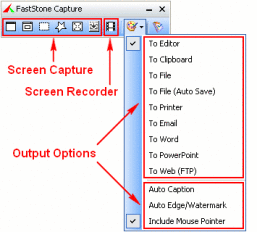
Note: you can “download StandAlone Capture tool” from The Portal Freeware Collection
Luckily, there is another powerful “tool for screen capturing” that is Screenpresso (free for Windows) and Snaglt (for Windows/Mac). These tools are used for “full page screen capture in mac and all versions of Windows”
Solution #2: Fireshot to take Screenshot of Complete Webpage
The most comprehensive and popular tool that is used to take screenshots is Fireshot. Its popularity is increasing day by day because it can be used in all popular browsers such as Chrome, Internet Explorer and Firefox etc.
It can also be used to take the entire webpage screenshots. The annotation of the webpages is also available in this tool. Even you can edit many this in those taken screenshots.
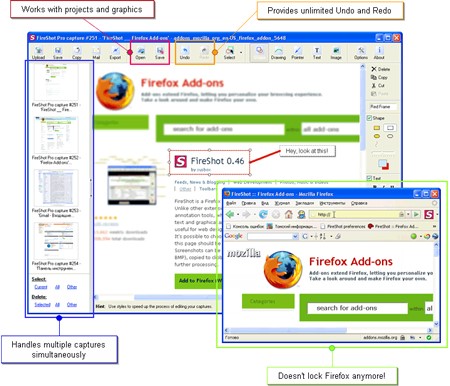
Solution#3: Webpage Screenshot Chrome Extension
Webpage Screenshot is the “best chrome screenshot extension” to install in your PC/laptop.
Basically, this is an extension of Chrome which is used to capture complete webpages. Google Chrome is vastly used in recent days this is why we are sharing its major extensions to “take full page screenshots”. Follow the given steps to reach this extension to take “full webpage screenshot in Chrome”
- Go to the three vertical dotted button presented on the right side of the Chrome under the menu bar
- Now click on More Tools option
- A submenu will appear in front of you, select Extensions
- Chrome web Store window will appear
- From here, you can select Webpage Screen Shot
- After adding the extension, a camera icon will appear on the toolbar
- By clicking on the camera icon you can easily take screenshots
That’s how you can take a “full webpage screenshot in chrome” with the help of Webpage Screenshot.
Solution#4: Screengrab Firefox Extension
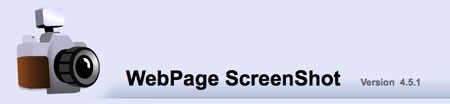 Screengrab is the “best Firefox screenshot extension”. It is a fully dedicated add-on and is used for “full page screen capture in Firefox”. The whole selection of the webpage can be grabbed easily with this add-on. Just follow the given steps to install Screengrab add-on and to take “full page screen capture in Firefox”.
Screengrab is the “best Firefox screenshot extension”. It is a fully dedicated add-on and is used for “full page screen capture in Firefox”. The whole selection of the webpage can be grabbed easily with this add-on. Just follow the given steps to install Screengrab add-on and to take “full page screen capture in Firefox”.
- Go to the three horizontal lined button presented under the cross button of the Firefox browser
- A sub-window will appear under the button
- Select Add-ons
- A new window will appear in front of you, from here select Extension option given at the left side of the window
- Now you can select Screengrab Extension
- A camera icon will appear on the menu bar
- Now you can take “full webpage screenshot in Firefox”
That’s the solution no.4 through which you can take a full page screen capture of the web pages.
Solution#5: Other Web-Based Tools to Take Screenshot of Complete Webpage
Other than these given tools there are many web-based tools that are used for the same purpose. They are easy to use and powerful tools to capture the webpages. These tools decrease the complexity of installing tools and add-ons. Two basic tools are mentioned below:
- Ctrlq.org
- Web-Capture.net
- Full Page Screen Capture
All the tools above are pretty good to “take screenshots of the complete webpages”. Web-Capture is more flexible because it allows to specify the image format and it also supports web-pages through a bookmarklet.
Conclusion
We have discussed the “best chrome screenshot extension” and full page screen capture firefox’s extensions with you. These screenshots extentions are used to take screenshots of all pages of a website one by one either in Windows PC or in a Macbook.
If you have any questions or suggestions to make this post “best essentials tools to take screenshots of complete webpage” pretty better then share with us through your comments.
