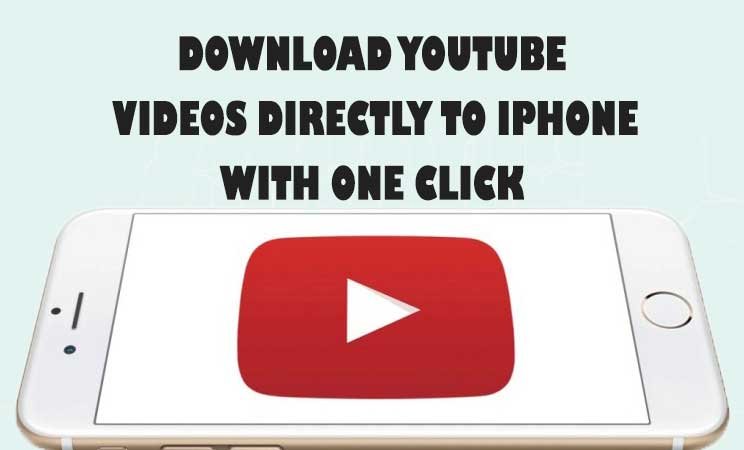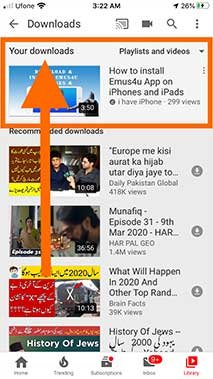How to Download YouTube Videos on iPhone and then Save to Camera Roll
Do you want to download YouTube videos on your iPhone? The Bolt Video Downloader and Documents can download and save YouTube videos on iPhone camera roll easily.
Most of the users feel it difficult to “download videos from Youtube directly in their iPhone’ Camera Roll”. Only small numbers of users are experts to do it but mostly fail to download videos and clips from Youtube.
We’ll Cover:
- Download videos from YouTube on your iPhone using YouTube Download Button
- FoxFM YouTube Video Downloader on iPhone
- Ploy Offline Music Player App and YouTube Video Downloader for iPhone
- Total Files Player to Download YT Videos into iPhone
- Video Saver PRO+ Cloud Drive to Download YT videos on iPhone
- Download YouTube Videos on iPhone using Bolt Video Downloader App
- Download video from youtube using Document by Readdle
There are many YouTube video downloader apps available on the Apple App Store which download videos from YouTube directly in iPhones without using iTunes.
YouTube is the no.1 video data storage website across the internet but saving YouTube videos to your iPhone is quite tricky. You can download YouTube videos to iPhone and then watch being offline. However, you can also subscribe to YouTube Premium to watch ad-free videos.
Best Free YouTube Video Downloader on iPhone
The Apple AppStore provides a wide variety of YouTube video downloaders for iPhones and iPads. But only a few of them work fine, otherwise mostly just claim to Download YT videos into iPhones but fail to do so. We have mentioned a few best and working YouTube video downloader on iPhone that not only download YT videos on iPhone but also provide other exciting features in a free version.
So, without wasting time, let’s find out what are these:
Here’s a list of top Free YouTube Video Downloader to iPhone that will work for you:
1. YouTube
2. Foxfm
3. Snaptube
4. Documents- Downloader, Media Player, Reader
5. Total files
6. Video Saver PRO+ Cloud Drive
7. Document by Readdle
8. Bolt Browser and Document
According to Statista YouTube has 2 billion+ users and more than 500 hours of video content is uploaded every minute which leads to 30,000 new uploaded content in one hour.
That’s really amazing
Isn’t it?
As we all know to watch videos on YouTube, you need a YouTube app on your iPhone. And what if you want to save your favorite YouTube videos and watch them on your Camera Roll?
It doesn’t require any Jailbreaking or anything else
We’ll show you how to download YouTube videos on iPhone, save to Camera Roll and then watch them in your free time.
Apple App Store offers bundles of video downloading apps that claim to download videos from YouTube. But only a few apps actually work for you for free without buying a professional version.
Mostly, such apps are paid
I am not here to write about paid versions of YouTube downloading apps.
But I am here to tell you about free apps on the App Store and some tips and tricks to download YouTube videos on your iPhone and iPad.
And also, you are here to get an app that can save videos for iPhone from YouTube and any other video platform
There is a feature on YouTube that offers watching videos offline but it is only possible in the USA and in some other regions of the world using YouTube Red.
Here we have mentioned some working “video downloading apps on Apple App Store” to “download any video from YouTube on iPhone or iPad directly without using iTunes.”
How to download YouTube videos on iPhone in 2022
The Bolt Video Downloader and Document by Reddle apps work fine on iOS 13 and iOS 14 (updated) and the older iOS versions (12, 11, 10, 9, 8, and 7).
These apps work fine on iPhone 6, 6 Plus, iPhone 6s, 6s Plus, iPhone SE, iPhone 7, 7 Plus, iPhone 8, 8 Plus, iPhone X, XR, XS, XS Max, iPhone 11, 11 Pro, and on 11 Pro Max and iPhone 12, 13, 14 and iPhone 15 line up models
Download YouTube Videos to iPhone for Offline Viewing
First of all, you need to install an official YouTube app by Google LLC from Apple App Store in your iPhone and iPad. After installing the YouTube app follow the instruction below.
- Open the YouTube Official App
- Search any video from the search bar or select any video from the YouTube upcoming trends
- Now, tap the video
- Tap the “Download” button on the YouTube app (located between the Share and Save button)
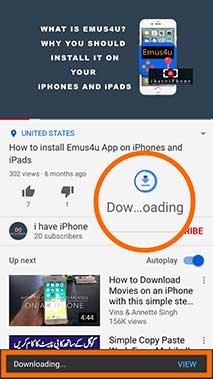
- The video will be downloaded as per your internet speed and the size of the video
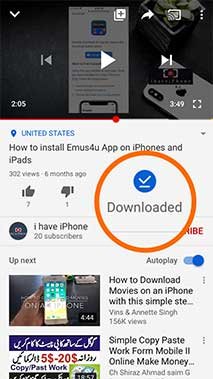
How to Play YouTube Videos on iPhone?
- Tap the Library icon at the right-bottom of the iPhone’s screen
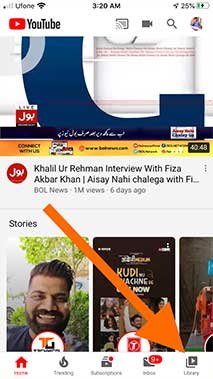
- Tap Downloads (in the middle of the iPhone’s screen)
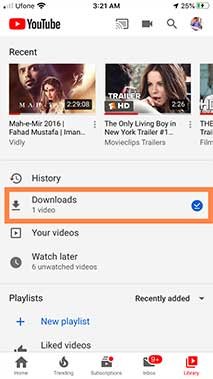
- Go to the “Your Downloads” section and play the video
FoxFM YouTube Video Downloader
FoxFM is another Youtube video downloader to iPhone and iPad that can play audio, video songs, and movies in the background and has a range of exclusive features in a basic version. Although it’s a paid video downloader you can use it for free and have to bear a few ads on it.
Requirements:
- For iPhone, iPad, iPod touch, Fox video downloader requires iOS 12 or any later version.
- For Mac, it requires macOS 11.0 or later and a Mac with an Apple M1 chip.
Features:
Here’s a list of FoxFM’s exciting features:
- FoxFM video downloader enables you to download your files from Dropbox, OneDrive and Google Drive, etc.
- You can view, manage your files, and extract/un-extract archive files
- View and manage .rar files including extract and compress functionality.
- Manage, playlist, and play media files in the background
- Convert a video into audio mp3 format
- FoxFM YouTube video downloader supports Mp4, Mp3, Numbers, Pages, Pdf, Doc, Docx, Xls, Xlsx, Ppt, Pptx, Zip, Jpg, Png, etc.
- Share files, and media files across other apps like VLC, and social media websites (Facebook, Twitter, Pinterest, LinkedIn, etc.)
- Import/export media files from iPhone’s camera roll and protect those with a passcode.
How to Download YouTube Videos on iPhone With FoxFm
- Download and install the FoxFM app on your smartphone, using the download link at the end of this tutorial.
- Once downloaded, open it and tap on the top left menu icon (having, Red, Green, and Yellow bars)
- Tap on the Browser button, open YouTube, and then play a video of your choice.
- Fox FM YT video downloader will auto-detect the downloadable link and shows a “Choose an Action”, window on the phone screen, with options, just tap “Download”.
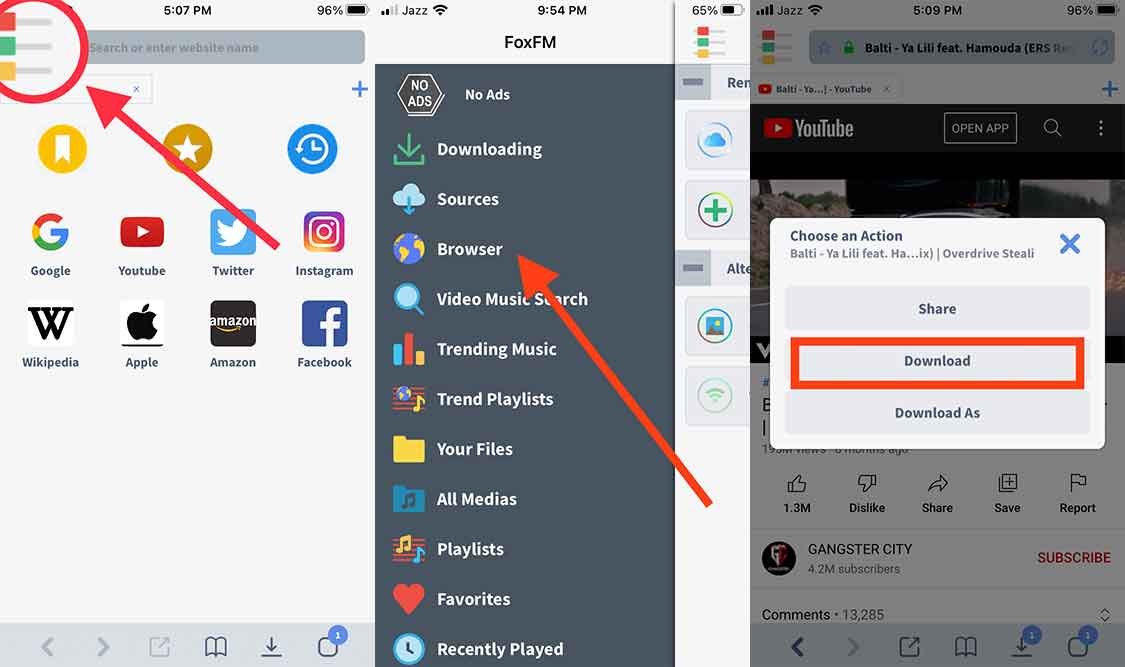
- The FoxFm will start downloading the video and meanwhile, the menu will show the number status as how many downloads are running simultaneously. Tap on the menu icon again and then go to the “Your Files” section.
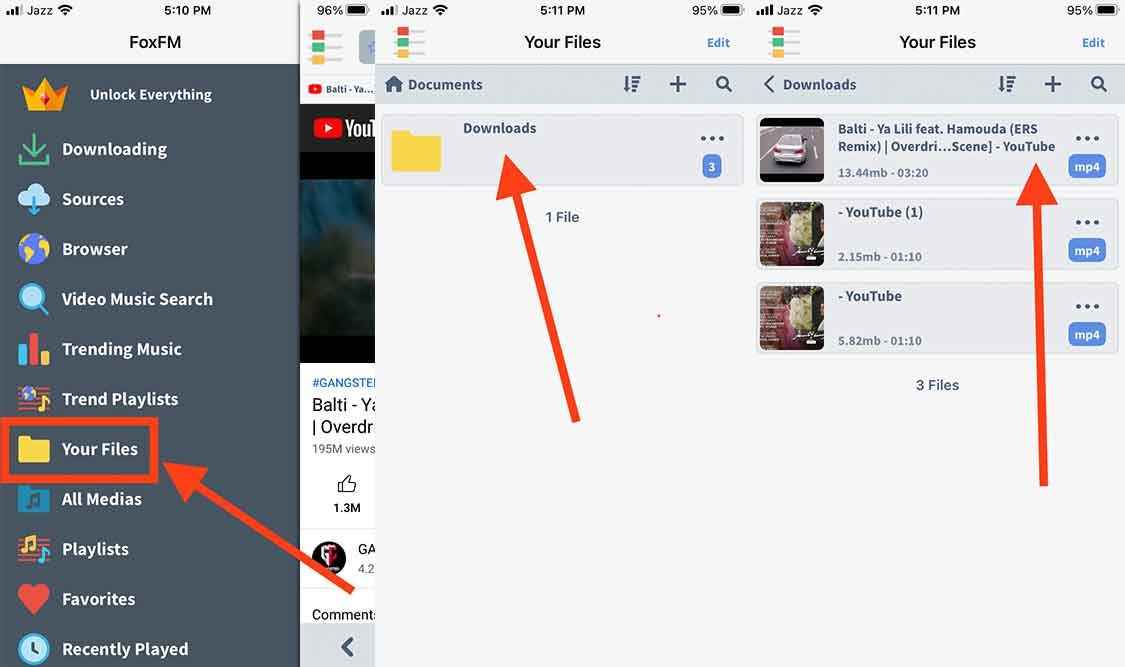
Here, you’ll see all of your downloaded videos. Tap anyone to play it.
How to Save a Video to iPhone’s Camera Roll?
Saving a video to iPhone Photos Gallery is quite an easy task to do. Here are the steps below to download a video to iPhone’s Camera Roll:
- Tap the three-dotted icon in front of the video on the right-hand side
- Tap the “Share” icon from the menu. (You can also rename a video, delete, convert a video to mp3, copy or move to a specific destination and add a video to favorites)
- Scroll down and select “Save Video” (You will see many options here, for example, send video as WhatsApp, send video to emails, share a video to social media, Facebook, Twitter, or LinkedIn, or play the video on VLC or any other video player).
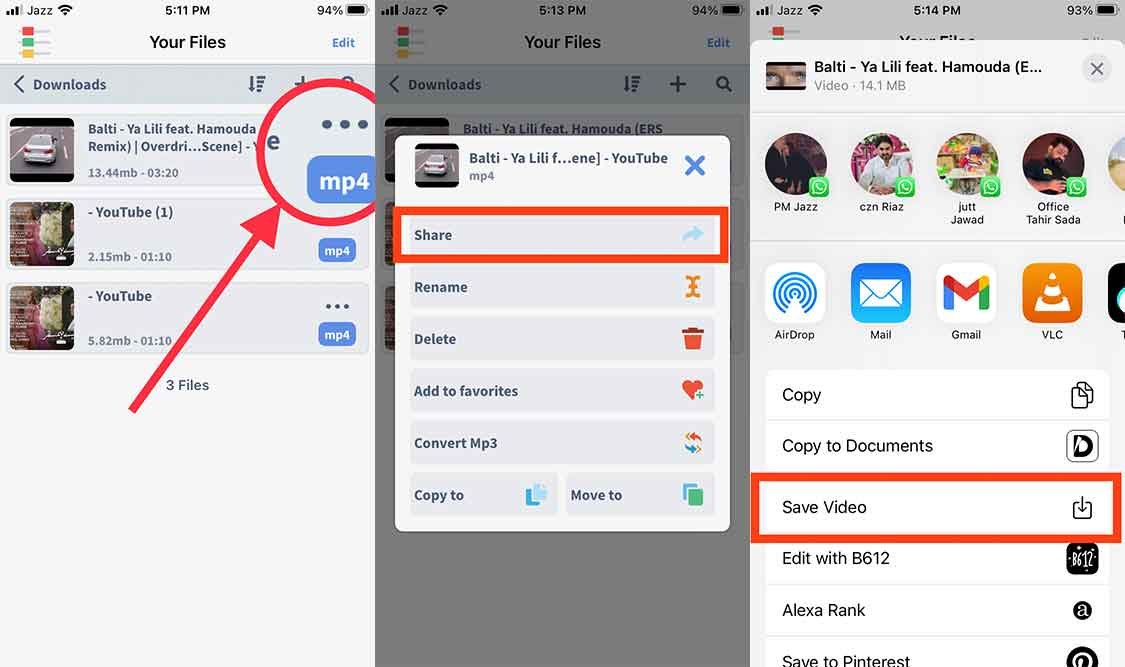
The video will be saved into the iPhone’s Photos Gallery
Download this app: FoxFM
Offline Music Player, MP3, Audio
Offline Music Player is a really great YouTube alternative app for iPhone with over 1 million daily users. It is the best offline music player for iPhone and iPad users for downloading, listening to YouTube Music, and watching YouTube videos online and offline. You can also watch, save, and download videos from Facebook and Instagram.
The Offline Music Player for iPhone and iPad is also known as the Poly Music app that allows you to search, stream and organize music directly from YouTube, where you can build playlists, share music with friends, and more. Poly Music also saves music and video on iPhone and iPad, which you can play offline.
Basically, the Poly YouTube Video Downloader cached the videos on your iPhone and iPad and makes them available for offline viewing.
Features:
Here’s a brief overview of Poly Offline Music Player features:
- Stream music from YouTube, and save them for offline viewing
- Stream YouTube Music and videos without interruption by enabling POWER-SAVING Mode
- Download Facebook and Instagram photos and videos on iPhone Photo Album
- Login and sync your playlist, you can manage your playlist anywhere
How to Download YouTube Videos to iPhone With Offline Music Player
First of all, download and install the Poly Offline Music Player on your iPhone and iPad. After, installation, open the Poly app from your smartphone.
- Tap the YouTube Video icon from the Home Screen of the Poly Music Player app.
- Search a song or a video in the YouTube search box and tap it to play
- Now tap the Like button (Heart icon) in the right middle of the offline music player screen to add the video to your favorites and cache it.
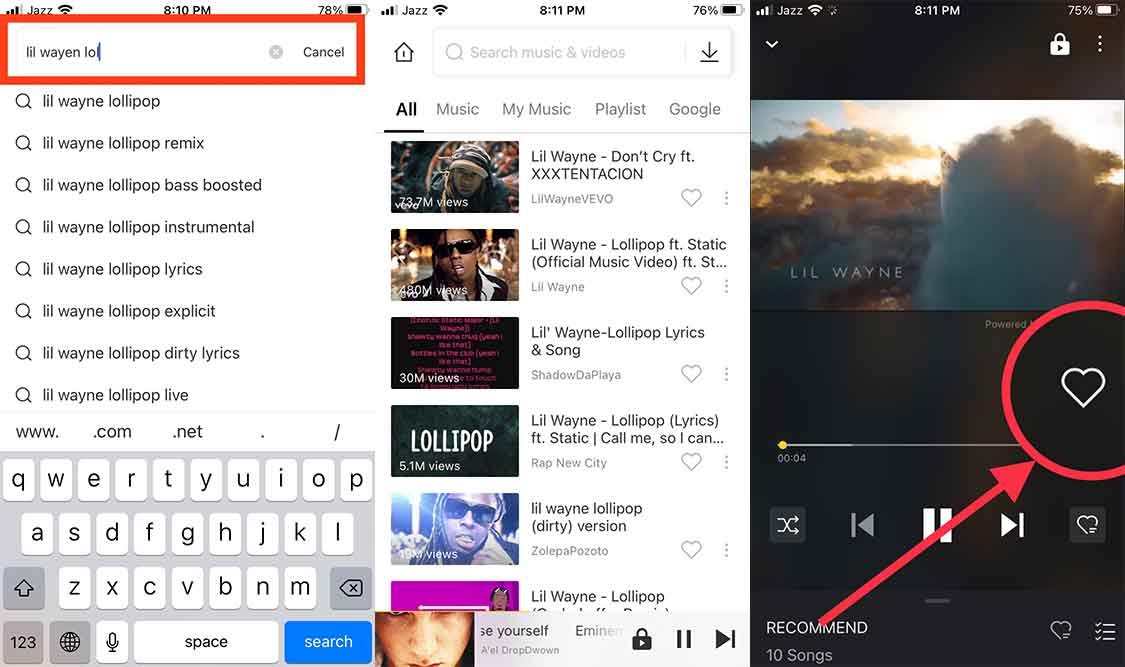
- Once, you tap, it will start downloading and caching the song, video, music, or movie to your iOS device.
- Now, tap on the other Like button (Heart icon) on the right side of the offline music player app controller buttons (Previous, Play, and Next) where you’ll see a list of liked videos and music.
- Now tap the parallel three-dotted button on the right side of the song, and a menu will appear, just tap the “Save” to save the song in the music library.
- You can also set the music sleep timer to turn the music off while you sleep. You can also rename the song and video and share it with your friends on social media apps like Facebook and Instagram.
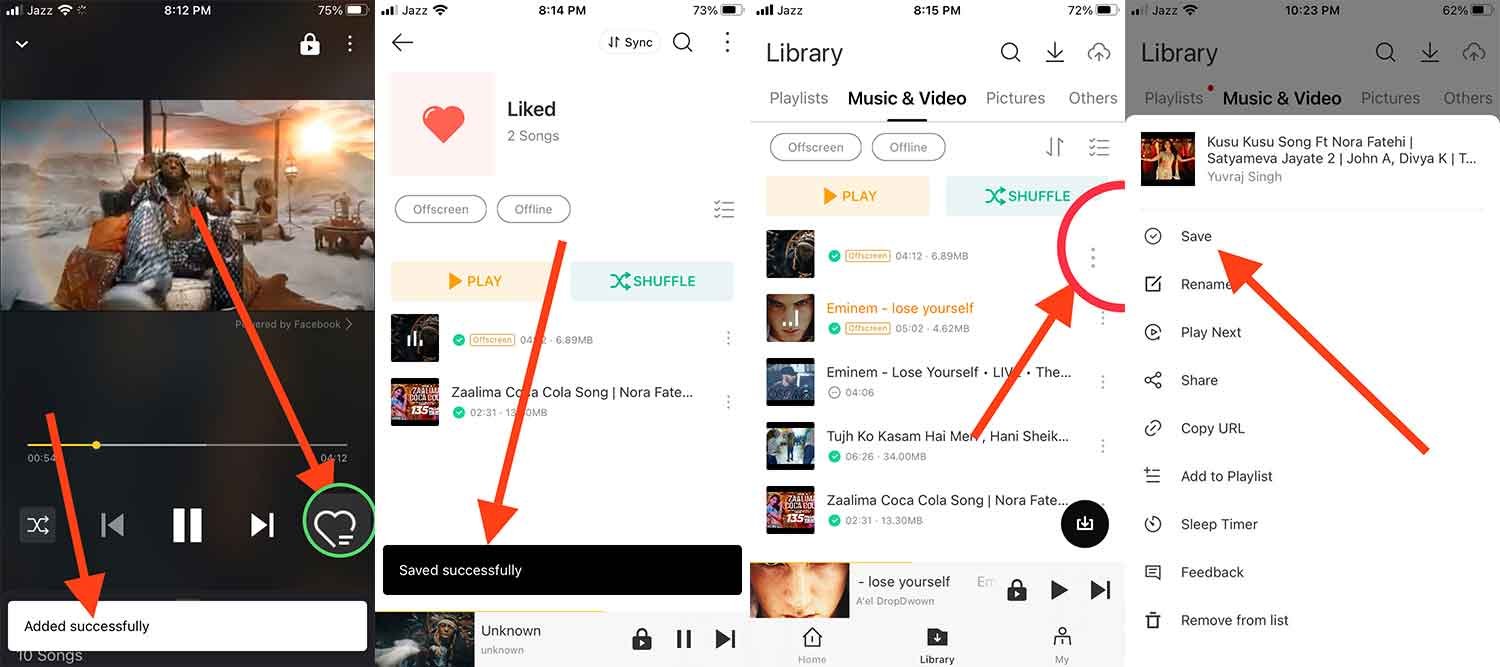
Once, you save/download YT videos on iPhone and iPad, these will play even when you are offline.
Download this app: Offline Music Player, MP3, Audio
How to Download YouTube Videos Using Document by Readdle
You can download YouTube videos mp4 on iPhone in three steps using the Document by Readdle app.
Step 1: Install Document by Readdle App
First of all, you need to install the Document by Readdle app on your iPhone
- Go to App Store on your iPhone or iPad
- Search the app Document by Readdle
- Tap “Get” (to initiate the installation process)
Step 2: Download YouTube Videos on iPhone 2022 Using Document App
- Once the “Document by Readdle” app is installed on your iPhone, tap Open and launch it.
- Tap the Safari browser icon and launch it from the bottom-right corner of your iPhone screen
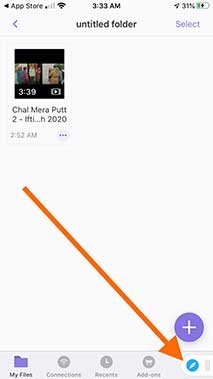
- Tap the YouTube icon from the displayed page on Safari Browser or simply type https://m.youtube.com in the URL address bar (in the Search or website name)
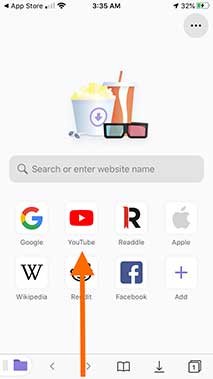
- Search or select and play the video from the YouTube page
- Once the video starts playing, tap the Share button
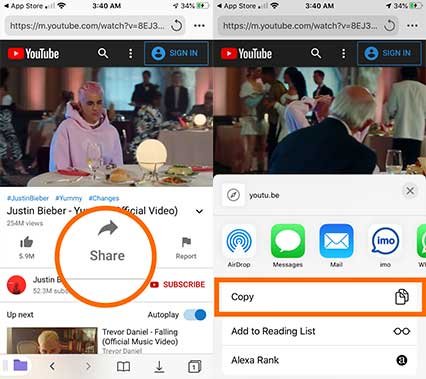
- Tap the “Copy” URL of the video
Note:* If attempting to copy the URL fails in Document by Readdle then copy the URL of the video from the official YouTube app.
We’ll use this URL in step 3
Step 3: Download YouTube Videos for iPhone from Savefrom.net
You can download videos from Vimeo, Daily Motion, or any other video platform but here we will only learn “how to download YouTube videos on iPhone.”
- Tap the Tab icon at the right-bottom of your iPhone’s screen
- Tap the Plus button to open the new tab
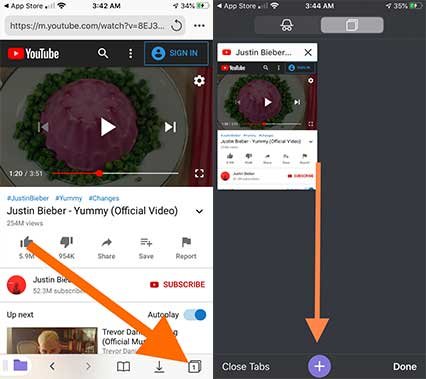
- Here search “savefromnet” without any other addition
- Or tap the link to open Savefrom.net
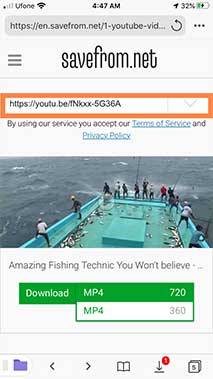
- Now, paste the copied YouTube video URL (which you have copied in step 2) in the “Enter the URL Section” and hit enter
- Choose the video quality as mp4 by tapping the drop-down menu button (by default it will select MP4 720)
- Long press on your selected video quality a menu will appear then tap “Download Link” Tap the download button
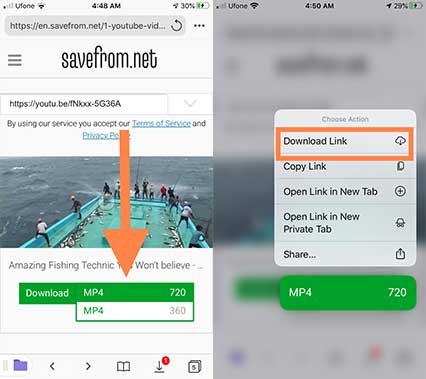
- Give the name and path to the video file
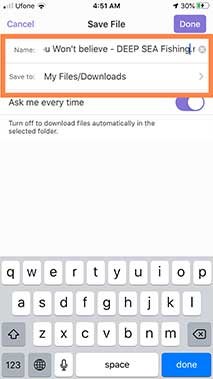
The video will start downloading.
How to Save Videos from Document by Readdle to iPhone’s Camera Roll
- Tap the Download button at the bottom of the Document by Readdle app
- Here you will see all of your downloaded YouTube Videos
- Now tap to play the video
- To save the video to the iPhone Camera Roll, tap the Search button located at the top right corner of the Document By Readdle App
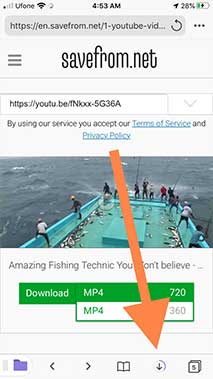
- You will see all of your downloaded videos with thumbnails here
- Now tap the three-dotted button at the bottom of each video
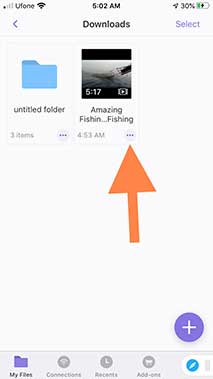
- A menu will appear, where you can send files to friends nearby, copy the video, move to iPhone Camera Roll, Compress, Duplicate, Rename, Delete, upload, share and email to anyone.
- To send video to Camera Roll of iPhone, scroll down and tap on “Share”
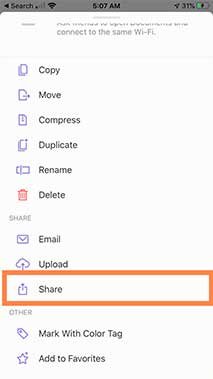
- Tap save video
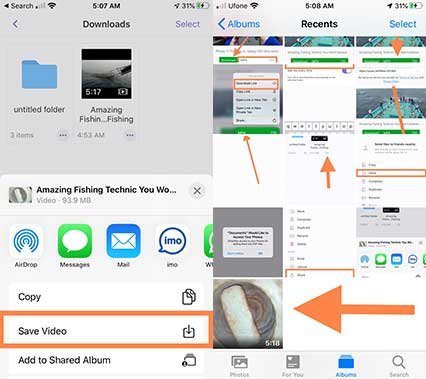
The video will be successfully saved on your iPhone Camera Roll.
How to Download YouTube Videos on Bolt?
Bolt Video Downloader – is a super-fast video downloader app and a player that also manages the downloads library with a private lock. You can also download music on Bolt from video apps and websites across the internet. Before proceeding on how to use the bolt browser app to save videos from the internet, let’s first find out its most amazing features.
Features:
- Free web browser included
- Auto-detect videos on YouTube, Dailymotion, and webpage
- Can save m3u8 videos
- Manage downloads library
- Private lock
- Compatible with iOS 14 and any newer version and some older iOS operating systems
Let’s go ahead and find out how to download YouTube videos on Bolt video downloader and Browser app?

Download YouTube Videos by Bolt Video Downloader
Here is a quick way how to save videos on iPhone from the internet, YouTube, Facebook, Instagram, and Twitter.
So do the following easy steps to download YouTube videos on your iPhone and iPad.
- Open App Store on your iPhone
- Search the Bolt Browser and Documents in the search bar and tap “Get”
- The downloading and installation process will start immediately
- After installation, tap “Open” to open the Bolt Video Downloader on your iPhone, iPad, etc.
- Tap the “Tube” button on the screen, or type YouTube.com, in the browser URL section to get YouTube on Bolt.
- A Youtube Page will open, search for the video you want to download
- While playing the video at the start, it will auto-detect the downloadable link and ask you to “download”
- Tap download YouTube videos to iPhone or set the quality of the video first and then download the video
- Tap the 3 dot icon at the top right side of the Youtube window and then tap the Playback Settings and Choose the Video Format or the Video Quality (mp4 144, mp4 244p, mp4p 360p, mp4 480, or mp4 720p) and then hit OK
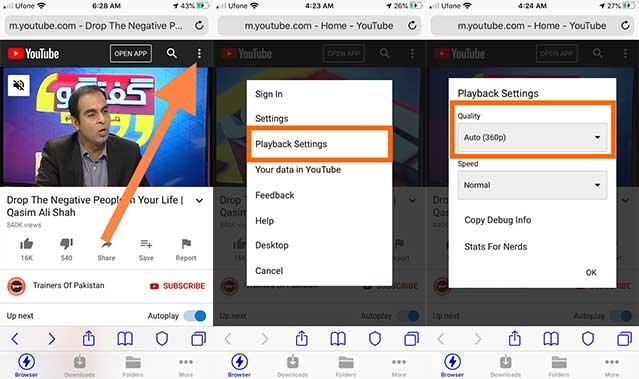
- Tap OK and it will again ask to download the video. So tap the button
This is how you can download YouTube videos using Bolt Browser and Documents.
Save YouTube Videos to iPhone Camera Roll Using Bolt Browser and Documents App?
To save YouTube video on iPhone Camera Roll using Bolt Browser and Document app, follow the instructions below:
- Tap the Downloads button at the bottom of the app.
- Tap video to play
- Tap three doted button at the right-bottom corner of the Bolt Player app
- Tap Share
- Tap Save Video
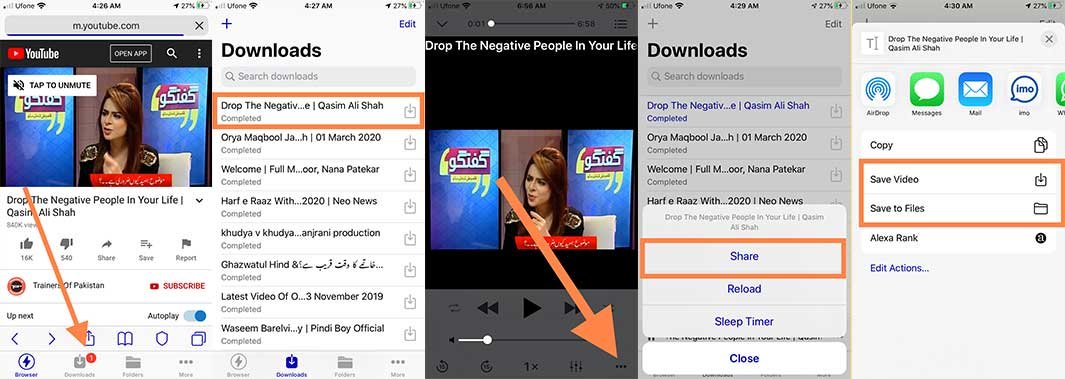
This is how you can download YouTube videos on iPhone and iPad and then save them on iPhone Camera Roll.
How to Download Music on Bolt?
You can also use download music on Bolt from the various internet websites that offer free music and instrumental lyrics. Here’s how to do that:
Just open a URL of any music website in the Bolt Browser app
- Select a song and tap it
- The Bolt browser will detect the songs and will offer you to download music
- Tap the download button
After tapping the button music, the song will start downloading immediately.
See Also
- Best iTunes Alternatives for iPhone, iPad, and Mac
- How to Download and Install iOS 13 on any iOS device
- How to Send Fax from Apple and Android Phones
- How to Fix Insufficient Storage Available Error on Android Phones?
- Qi Wireless Charger Review For Faster Charging On Samsung And iPhones
- How To Send And Receive Money On Facebook Messenger With Friends And Family
- How to Connect Mobile Phone’s to TV Screen and Watch Movies
Final Words
We have discussed “how to download YouTube videos on iPhone directly without using iTunes”. Yes with the Bolt Video Downloader and Documents app by Readdle apps you can easily save videos on iPhone from the internet, Facebook, Youtube and Vimeo, Instagram, and Twitter.
We hope you have installed any of the above-mentioned tools to download YT videos on iPhone and iPad. You can now enjoy watching videos even when you don’t have an internet connection. We have tested all these YouTube video downloader apps for iOS, each one has its unique features. So, install a downloader as per your needs and requirements. If you want premium features you can buy it from Apple AppStore. Otherwise, all of them provide you with the basic to advance facility to download and manage videos in a library.
In my opinion, just use Bolt Video Downloader on your iPhone to quickly save and download videos from the internet in 2022.
If you are using some other ways to download and “save YouTube videos to iPhone camera roll 2022” then share with us in the comment section below.
FAQs
Q#1. How to Convert YouTube videos to MP3 Format
· GetMP3.Pro
· X2Download
· Yadgar
Q#2. What is the best free MP3 Downloader for iPhone?
Here’s a list of best free mp3 downloaders for iPhone:
· Audio Online Convert
· Free Convert
· Free Converter
· Online Audio Converter
· Online Converter
· YouTube to MP3 Converter
· Zamzar
Q#3. How to Download YouTube Videos On iPhone Without Premium?
These are:
1. Give Fast Link
2. Audio Online Convert
3. Free Convert
4. Free Converter
5. Online Audio Converter
6. Online Converter
7. YouTube to MP3 Converter
8. Zamzar
Q#4. How to Download YouTube Videos On iPhone Without App?
Here’s how to download YouTube videos on your iPhone without installing any app
2. Paste the YouTube video URL in the download URL Box and tap “Download”
3. Choose the quality of the video and tap Download.
4. A dialogue box will appear on the screen asking “View” or “Download”, just tap the Download button
5. The download will start if the Safari Download Manager is on the bottom-left screen.
6. Tap the Download Manager icon, a blue circle with a down arrowhead (ascending from White to Blue), when the circle becomes totally blue, it means the download is finished.
7. Tap the Downloads from the menu and tap the video to play it.
8. You can also save it to the iPhone’s Photo Gallery by tapping the share icon (top head arrow at the bottom-left of the screen) and then scrolling down and choosing “Save Video”