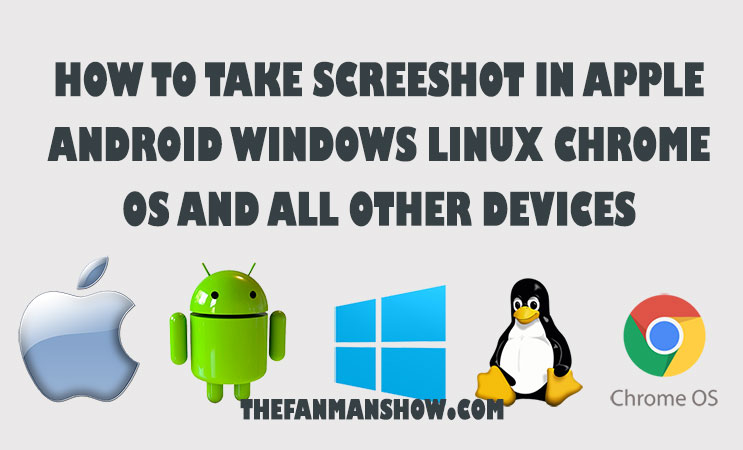How to take screenshots on Apple iPhone X, XR, XS, XSMax, iPhone 4, 5, 6, 7, 8, Apple MacBook, MacBookAir, MacBook Pro, Android Phones, Samsung, OnePlus, OnePlus all models, HTC all models, LG all models, Huawei all smartphones, Linux, Windows 10, 8, 7, Vista, XP, Chrome OS like Chromebook, Chromebox and every device by any company.
How to Take Screenshots in Samsung, iPhone, Mac, Windows, Linux, and Chrome OS
How to Take a Screenshot in iPhone XR, Xs, and XS Max?
Just hold down Wake/Sleep then instantly press and release Volume Up = Your iPhone screen flashes white, finally captures the whole screen, and generates a screenshot to the lower-left corner where you can save it as a photo.
How Will I Find My iPhone X, XR, and Xs Max Screenshot?
To find Go to Photos > Albums and tap Screenshots.
Illustration: iPhone 11, 11 Pro, 11 Pro Max, and iPhone X, XR, and XS Max
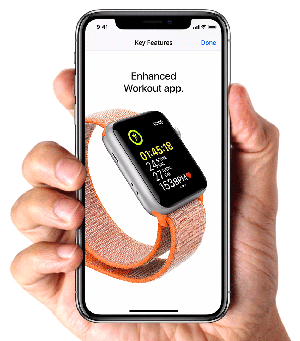
iPhone 6, 7, 8, SE, iPad, and iPod Touch?
Just hold down Wake/Sleep then instantly press and release Home = Your iPhone screen flashes white and captures the whole screen as a thumbnail that you can save as a photo.
Where to Find
To find go to Photos > Albums and tap Screenshots.
Illustration: How to Screenshot iPhone 8, 7, 7Plus, 6S Plus, 5, and SE?

iPad Pro 11-inch and iPad Pro 12.9-inch?
Press and hold the Sleep/Wake or Top Button then quickly press the Volume Up Button and release both at the same time = You have captured the whole iPad Pro 11-inch and iPod Pro 12.9-inch screen as a thumbnail that you can save as a photo.
Illustration:
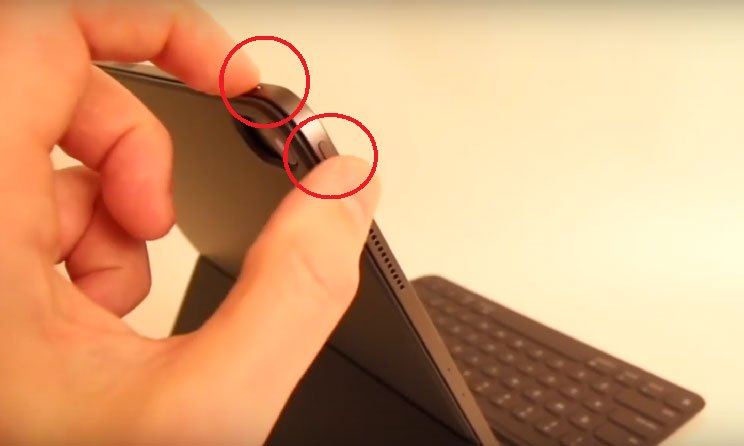
How to take Screenshots on Samsung Galaxy S8, S8 Plus, S9, Note 8, Note 9, and Later Mobile Phones?
Hold down the Power Button and Volume Down Button for a couple of seconds. = Your Android phone’s screen will flash white and you’ll see a screenshot.
Samsung Galaxy S7, S7 Edge, S6, S5, C9 Pro, C7 Pro, A9 Pro, A7, J7, J5, A5, and Older Mobile Phones?
Hold down the Home Button and Power Button for a couple of seconds.
Where to Find?
Open Gallery and it should be under the Screenshot section.
OnePlus 5, 5T, 6, 6T, and 6T McLaren Android Smartphones or Later Phones
Just Swipe down with 3 fingers on the home screen = Screenshot of the OnePlus 5, 5T, and on OnePlus 6 is taken.
OnePlus One, 2, X, 3, and 3T Android Smartphones
Press and hold down the Power Button and Volume Down Button for a couple of seconds. = Your One Plus Android phone’s screen will flash white and you’ll see a screenshot
How to Take a Screenshot in Google Nexus?
Press and Hold down the Power Button and Volume Down Button for a couple of seconds. = will flash a screenshot on your Google Nexus phone.
Google Pixel?
Press and Hold down the Power Button and Volume Down Button for a couple of seconds. = will flash a screenshot on your Google Pixel phone.
How to Take a Screenshot on HTCU12+ Phone?
Press and hold the Power Button until your phone vibrates, and then tap the virtual home button on the navigation bar while still pressing the power button
HTC U Series up to U12+?
Press and Hold down the Power Button and Volume Down Button for a couple of seconds. = will flash a screenshot on your Google Nexus phone.
HTC 10?
Press and Hold down the Power Button and Volume Down Button for a couple of seconds.
OR Hold down the Home Button and Power Button for a couple of seconds.
All Other HTC Phones?
Press and Hold down the Power Button and Volume Down Button for a couple of seconds.
How to Take Screenshots on LG G7?
Press and hold the Power Button and the Volume Down Button for a couple of seconds.
All other LG phones (Candy, G7 Fit, G71, Q8, K11 Plus, Q Stylo 4, Q Stylus) and Older?
Press and hold the Power (located on the back of the phone) and Volume Down Button for a couple of seconds then pull down the notification area panel and tap the Capture+ icon.
How to Take Screenshots on Android Phones (Asus – Acer – Huawei – Lenovo – Motorola – Sony – ZTE)?
Press and hold the Power Button then quickly press the Volume Down Button for a couple of seconds = Pull down the Notification Panel to find quick Settings and tap the Screenshot Icon
How to Take a Screenshot on Windows 10 and 8 and Save in Auto Created Screenshots Folder?
Press Win + PrtScr Buttons from the keyboard = Your Windows 10 PC or Laptop screen will faint a little bit and you have taken a screenshot in Windows 10 and 8.
Sometimes, in Laptops/Notebooks having Windows 10 and 8, you will:
Press Fn + PrtScr instead.
Where PrtScn = Printscreen, Fn = Function key and Win = Windows buttons on keyboard
Where Should I Find the PrtScn key on the Keyboard?
It is always located between Scroll Lock and F12 keys on the keyboard
 Where Do I Find Auto-Created Screenshots Folder?
Where Do I Find Auto-Created Screenshots Folder?
Go to My Computer >> Picture >> Screenshots Folder
How to Print Screen on Windows 7, Vista and XP?
Press PrtScn and then Press Ctrl + V from the keyboard to paste it in Word Documents or in the Paint tool in Windows. You can also take a screenshot with this method in Windows 10 and Windows 8 also.
How to Save a Screenshot in Paint Tool on Windows 7, Vista and XP?
Start Paint
Press Ctrl + V to Paste the Screenshot
Press Ctrl + S and save it
Taking of Mac’s Entire Screen?

Hold down Command + Shift + 3 = The command has captured the entire screen of the Mac. It is saved on the desktop with the name “Screenshot 2019-04-22 at 11.33.00 PM.png”
Partial on Mac
Hold down Command + Shift + 4 and:
- Draw a rectangle with the Mac mouse and tell the command what to capture.
- OR press the spacebar and then click on something for example window etc.

Your screenshot is taken and stored on the desktop with the name “Screenshot 2019-04-22 at 11.33.00 PM.png”
Save in Clipboard on Mac?
In case, you don’t require a file and want to save a screenshot on the clipboard then:
Hold down Control + Shift + Command + 3 or 4 or 6 = Mac will capture the screenshot and saves it on the clipboard instead of saving it as a file.
Paste a Screenshot in Document/Image on Mac
Hold down Command and Press V = The screenshot, that was in the clipboard can be pasted in any document or in an image you are currently editing
Using Preview?
Go to Preview then
- File
- Take Screenshot
choose any of the following
- From Selection
- From Window
- From Entire Screen
How to Take a Screenshot of the Touch Bar on MacBook Pro?
Hold down Command + Shift + 6 = Your MacBook Pro captures the entire Touch Bar screenshot and saves it as a file on the desktop

How to Take an Entire Screenshot on ChromeBook and ChromeBox?
- Hold down Ctrl and Press the Switch Window button
- OR Hold down Ctrl and Press F5

Chromebook and ChromeBox will take a screenshot of the entire screen and save the file in the Downloads folder.
Partially on Chromebook and ChromeBox?
- Hold down Ctrl + Shift and Press the Switch Window button

OR Hold down Ctrl +Shift and Press the F5 buttonWith the help of a mouse draw a rectangle or any partial area of your Chromebook or Chromebox screen, the screenshot will be then taken and stored as a file in the downloads folder.
How to Take an Entire/Full Screenshot on Linux?
PrtScn shortcut key only supports GNOME desktop environments such as Ubuntu and Linux Mint
Press [su_label]PrtScn = You will be prompted to save a full screenshot of the current Linux screen and save it.
Active Window on Linux?
Press PrtScn = Then the Linux has taken a screenshot of your active window and saved it in the My Picture folder
Selected Area on Linux?
Press Shift + PrtScn to select what you want to capture = Use your mouse to drag and select the desired area Linux will then capture the screenshot of your selected area and saves it in the My Picture folder.
Must Read:
- How to take a Screenshot of a Complete Webpage with One Click
- iPhone Secret Codes and Hacks
- How to Capture Screenshot on Your Galaxy Note 7 Android Phones
- Zong Monthly Pro Package 1249 – Zong Supreme Plus Offer
- HTC Secret Codes and Hacks
- OnePlus Secret Codes
- All Samsung Secret Code
- Motorola Secret Codes
- iPhone Secret Code Battery
- Android Secret Codes Q-Mobile
- Oppo Android Hidden Codes
- Apple iPhone 7, 7 Plus VS Google Pixel and Pixel XL
- iPhone 7 Review
- Huawei P9 Review, Price, Availability
- iPhone Battery Capacity mAh
- iPhone 11 Pro Max Review, Price, Camera, Battery, and Colors
- iPhone XR Review, Price, Battery, Color, and Camera
- iOS 13 Apps with Dark Mode