Table of Contents
- How to Use Twitter without Mouse with Twitter Keyboard Shortcut Keys?
- How to Find Twitter Shortcut Keys?
- How to Navigate on Twitter with Twitter Shortcut keys?
- How to Reply, Like the Selected Tweet with Twitter Shortcut Keys?
- How to Block and Mute Users with Twitter Shortcut Keys?
- For More Details about Tweet
- To Head Back to Timeline
- How to Expand Images on Twitter?
- How to See the Latest Tweets with Twitter Shortcut Keys?
- How to Compose Tweet without Using Mouse?
- How to Jump to Different Pages?
- Final Words
How to Use Twitter without Mouse with Twitter Keyboard Shortcut Keys?
Do you want to stay away from mouse while using Twitter and want to use it with Twitter Shortcut keys? Here are Twitter keyboard shortcuts to use Twitter without mouse
This is the right place and the right tutorial.
In our last articles we have discussed How to Take Screenshot of Complete Webpage With One Click and How to Take Screenshot of Complete Webpage With One Click, you must visit these links to be an expert
But today, I am going to discuss how to Use Twitter without Mouse usingTwitter Shortcut keys
Here we start!
Just stop using the mouse because “Twitter’s Keyboard shortcuts” have made life easy while using Twitter social media.
Even many of you don’t know that web apps can also have keyboard shortcuts both Facebook and Twitter and so many other social media. But you have to learn and remember these keyboard shortcuts for the better use of Twitter.
But “where to find these Twitter keyboard shortcuts keys?”
How to Find Twitter Shortcut Keys?
It’s too simple to reach the “twitter shortcut icon”.
Just click on the “Profile & Settings” icon on the twitter then click on the “Keyboard Shortcut” as shown in the figure.
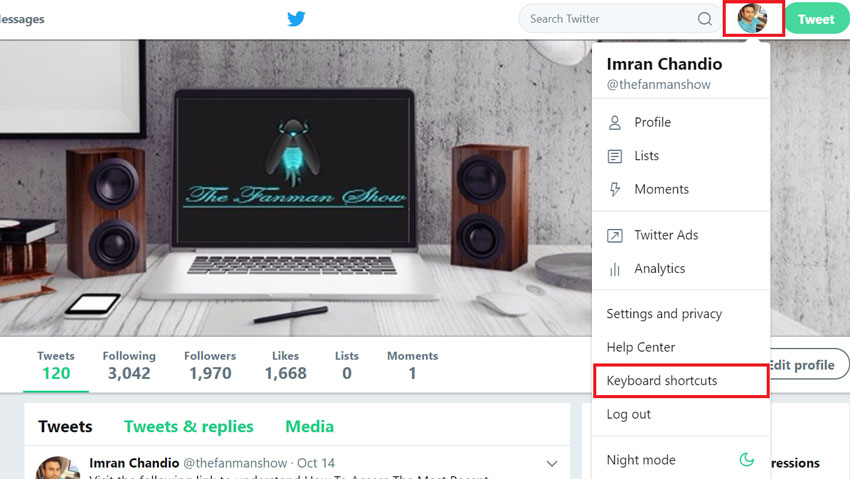
Try these also:
- How To Restart Windows’ Explorer.Exe Using Taskbar And Start Menu
- Everything You Need To Know Windows 11 Release Date, Features And Improvement
- How To Display Custom Text Message On Windows Startup
- How To Access The Most Recently Opened Documents In MS Word 2016
The following screen will appear on the screen that will show “Twitter shortcut icon”
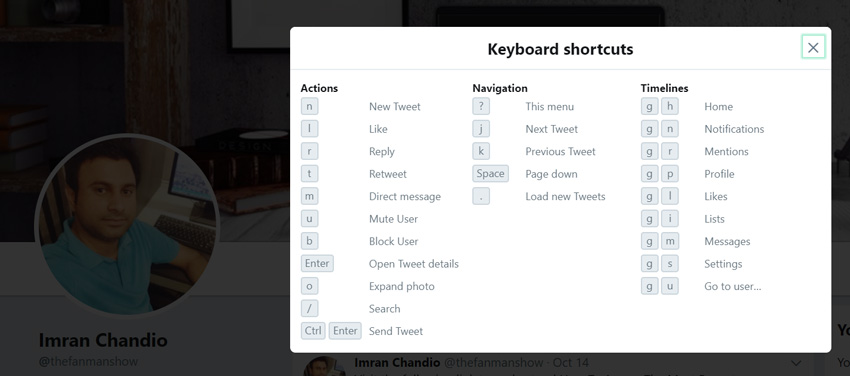
Now let’s learn about these “Twitter shortcut keys”
How to Navigate on Twitter with Twitter Shortcut keys?
Here is how to scroll down and up between Tweets with Shortcut Keys?
Press “J” from the keyboard, it will jump from anywhere and lead you towards the Twitter head, means to the top post which will be equipped with blue box border.
Now, you can use “J” to one post down and down and press “K” to one step up and up. The blue box will move with each press according to the key equipped with navigation functionality. That’s the way you can scroll down and up your browser on twitter.
How to Reply, Like the Selected Tweet with Twitter Shortcut Keys?
If you want to reply the Tweet surrounded by the blue box just hit “r” to reply the currently highlighted tweet and for liking the tweet Press “L”
How to Block and Mute Users with Twitter Shortcut Keys?
Press the “u” and “b” keys from keyboard to mute and block the users from the highlighted tweet respectively.
For More Details about Tweet
Press the Enter Key from the keyboard to view the more detail about the tweet.
To Head Back to Timeline
Hit “ESC” key to head back to your timeline at any time.
How to Expand Images on Twitter?
Simply press the “O” key to enlarge the images
By pressing “o”, you will see the first image and if you have multiple images then use the left and right arrow keys to move between the images
Again press “ESC” to bring you to your timeline.
How to See the Latest Tweets with Twitter Shortcut Keys?
Hit the period key “.” To see the new tweets. Pressing the dot will lead you towards the top head of the tweets and will select the first one tweet from the new tweets.
How to Compose Tweet without Using Mouse?
Want to quickly compose Twitter Tweets without touching the mouse just hit “n” key from the keyboard. This will open a new window to compose your Tweets.
So you can type whatever is in your mind to express for your friends and family. After composing the tweet you can press Ctrl + Enter to send the Tweet.
For macOS, Press Command+Enter
How to Jump to Different Pages?
Usually, you jumping between the pages in Twitter with the mouse, but now you can also use shortcut keys to move from one page to another quickly.
These shortcuts work a little differently: to use them, you need to press “g” quickly followed by another letter. If you’re a fan of Gmail’s keyboard shortcuts, these work the same way.
If you need to see your notifications simply press “g” followed by “n”
To see your own profile press “g” then “p”
To someone else’s profile press “g” then “u’, here you will see a pop up to search people you want to see their profiles.
Just start typing the names you need to visit the required profiles and hit enter then, the requested profile will open before your eyes on the screen of your desktop/laptop.
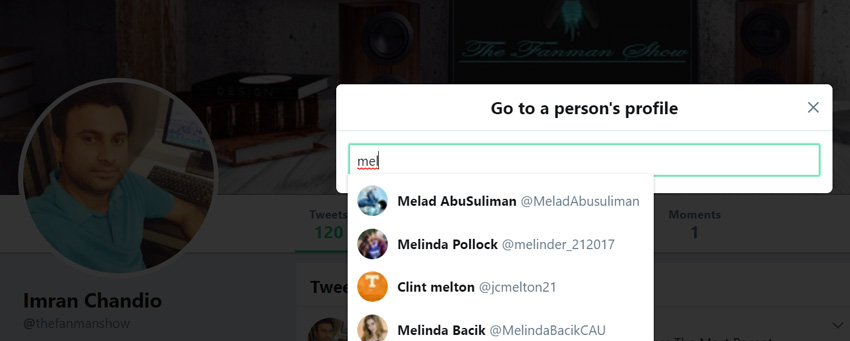
To get back from being visited a profile, press “g” then hit “h” to get back to your own timeline.
Final Words
We have discussed various types of “Twitter keyboard shortcuts” to use Twitter without a mouse. We have also learned “how to enable twitter shortcut icon” in Twitter. You have also learned how to mute shortcuts on Twitter or “disable twitter keyboard shortcuts”
These Twitter shortcut keys are also present on the twitter site. You can use these shortcuts and can share your experience with us through your comments.
