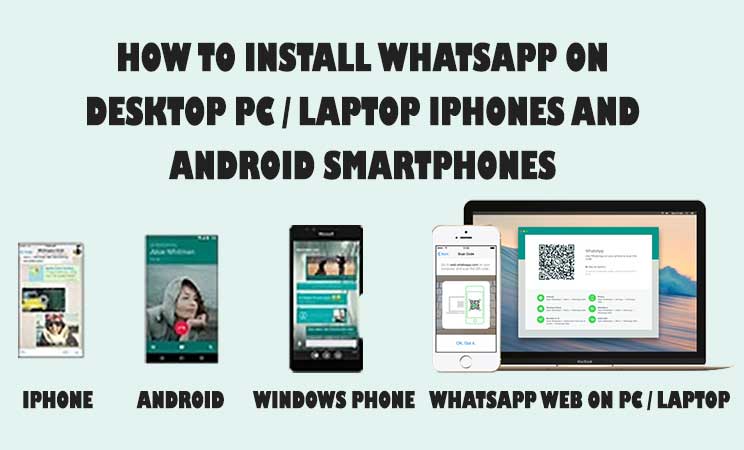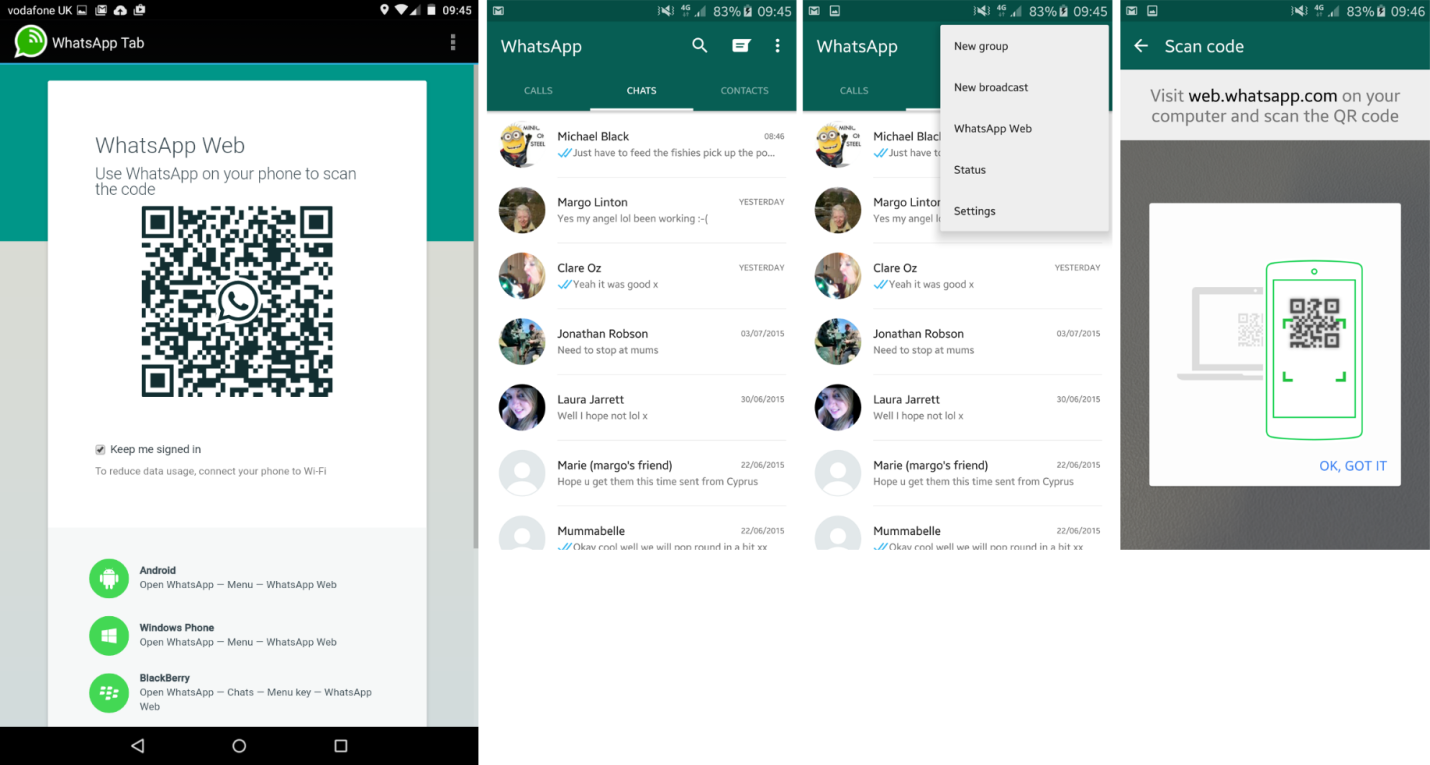How to Install WhatsApp on Computer/Laptop iPhone and Android
Learn “how to install Whatsapp Web on Computer/Laptop“. Also, download and install Whatsapp in Android phones and any iOS device (iPhone, iPad, Macbook etc.)
Are you new to the WhatsApp and don’t know “how to install Whatsapp Web on computer/laptop” or in a mobile phone Android and iOS? then you don’t need to worry about downloading and installing the Whatsapp and then enjoying its amazing features of chatting, making audio video calls individually and in a group. Setting status for your friends and family to read about and much more.
Previously it was not possible to activate the same WhatsApp account at many devices but now this happens.
WhatsApp Messenger was not supported by iOS devices before 2015 but on August 2015 Apple Incorporation announced to support this amazing featured messenger. Now you can download and install WhatsApp Messenger on iPhone, iPad and other iOS devices.
Also, try these The Fanman Show Suggestions
- How to Connect Android Phone’s Screen on TV
- How to Make a Free Video Conference Call on WhatsApp
- Use Booyah to Make Free Group Video Calls on WhatsApp
- How to Recover Deleted Photos and Messages on WhatsApp
Here in this article, we will discuss the following one by one.
- Importance of WhatsApp
- WhatsApp Web Limitations
- How to Install WhatsApp on iPhone and Android (Smartphones and Tablets)?
- How to Install WhatsApp Web on Computer/Laptop?
- Privacy Flaw of WhatsApp
The Importance of WhatsApp Web
Social Media Networking is penetrated in our blood and WhatsApp is a major part of it. About 2.34 billion users of Social Media are connected to each other. About 81% people of the USA have their profiles on Social Media.
Nearly 500 million users are connected with each other through the WhatsApp Web which shows the importance of it. WhatsApp Web has astonishing features for the users. People from the different parts of the world are getting involved in installing WhatsApp Web on their Pcs, Mobile Phones, and Tablets.
WhatsApp Web Limitations
Although it has some wonderful features to use but still there are some limitations of WhatsApp Web which are necessary to discuss here.
- WhatsApp can work only with Androids, Nokia Window Phones and iOS devices (iPhone, iPad and etc.) only.
- To install WhatsApp Web on Computer, PC or laptop, you must have installed Google Chrome as your Web Browser
- Make sure that you are working with the latest version of WhatsApp
If you are a user of Android and want to check the latest updates for WhatsApp
Go to Google Play Store > Tap on the three lines icon presented at the top leftward > Select My Apps & Games and check here whether the updates are available or not.
How to Install WhatsApp on iPhone and Android?
WhatsApp is a messaging service which supports almost all the major operating systems of the mobiles. It can be easily installed in Androids, iOS devices, BlackBerry and Windows Mobiles. All the installation processes are described below:
How to Install WhatsApp on Android Phones and Tablets
Follow the procedure to install WhatsApp on your Android Mobile:
- Make sure that in Settings, you have “Allowed” installing from “Unknown Sources”
- Go to WhatsApp or Google Play Store
- Search for WhatsApp Messenger
- Tap on Install
- The app will be installed after downloading
- It will ask for your phone number and sends a code on your cell number for verification
- Enter the received code in the verification dialogue box
- After the verification process, you can set your name and profile picture
- It will get access to your contacts and photos
- Now you can send and receive messages on your WhatsApp account
Hence, this is “How to Install WhatsApp on Android Phones and Tablets”.
Now, let’s proceed “how to install Whatsapp on iPhone and other iDevices”
How to Install WhatsApp on iPhone, iPad and Other iOS Devices?
Since August 2015 you can “install WhatsApp Messenger on iPhones and iPads”. The installation process is given below:
- Go to Apple Store (Open iTunes)
- In the search bar, search for WhatsApp
- The first result will be the official icon of WhatsApp
- Tap this icon
- Tap Get > Install and then it asks for your Apple Phone ID and Password
- During the installation process, it will access your contacts and synchronize them with WhatsApp for further use.
This is all about “how to install WhatsApp on iPhone, iPad and other iOS devices”.
Now let’s proceed the article with “how to install WhatsApp on PC Windows 10, 8, 7 and XP”
How to Install WhatsApp Web on PC/Laptop?
WhatsApp is a unique featured messaging app which can be used on PCs and Laptops because it works with Internet packages and doesn’t depend upon the SMS bundles, so it can be installed easily on laptops and PCs.
There are two methods through which you can download and “install WhatsApp on Computer/Laptop”
How to install WhatsApp on PC Using BlueStacks?
Learn How to Install BlueStacks in your Computer and Download Apps and Play Games?
BlueStacks is a software program in which Android Apps Player is used to run the Android Applications on PCs and Laptops. Just do the following steps to install Whatsapp on Computer using BlueStack.
- Install BlueStacks on your PC/Laptop
- An icon “Start BlueStacks” will be created on your PC’s Desktop, click on it to start
- BlueStacks will begin to launch after the completion of the launching process, you have to click on My Apps from the emulator.
- In the app search box, you can search for WhatsApp
- At the top of the results, you will see the icon of WhatsApp messenger in Green.
- Now, Sign in to your google account to install WhatsApp from the Google Play on your PC
- After the Installation and completing all formalities you can send and receive messages on this WhatsApp.
This is all about installing Whatsapp on Windows PC.
Below is another easy and quick way to “download and install WhatsApp on Computer/PC/Laptop using Chrome Extention”.
How to install WhatsApp on PC Using Whatsapp Web Messenger Chrome Extention?
If you don’t like to install BlueStacks in your laptop or PC then here is another way to install WhatsApp using Chrome Extension called WhatsApp Web Messenger. The amazing thing is that you will have WhatsApp on Chrome without using your phone.
Let’s find out more about “WhatsApp for Chrome browser”.
- Open Google Chrome browser in your computer/laptop.
- Click on the three dotted button on the top right side corner of the browser window
- Click on More Tools and then click on Extension
- Again click on Extention as shown below
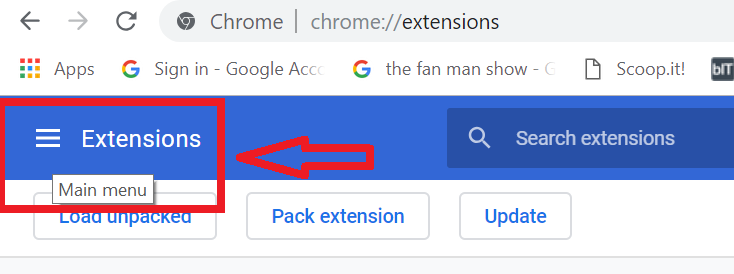
- Click on open Chrome Web Store

- Type “Web Messenger in “search the store” box [Direct download Web Messenger Chrom Extension]
- Click on Add to Chrome
- A pop up will appear on the top middle of your Laptop/PC screen asking for to “add extension”
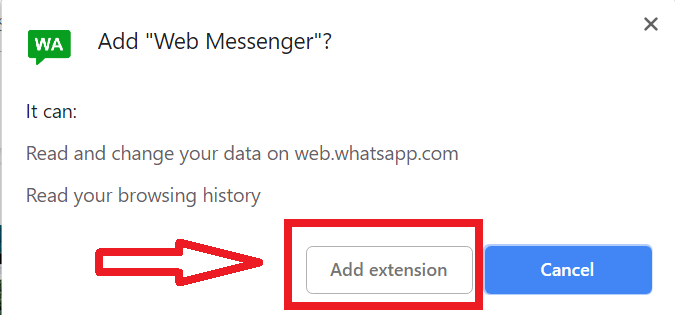
- Click on Add Extension
- The WhatsApp Web Messenger Extension will be added to the Google Chrome browser on your PC/Laptop.
You can search icon for the WhatsApp Web Messenger in the top right corner of the Chrome Browser as shown below
This is all about how to install WhatsApp Web Messenger on PC using Chrome Extension. Now, let’s find out how to use WhatsApp Web Messenger Chrome Extension?
How to Use WhatsApp Web Messenger Chrome Extension on Computer/Laptop/PC?
- Click to open “WhatsApp Web Messenger from Chrome Extension” available at the top right corner of the Chrome browser windows
- Go to your Phone Settings and search for and click on WhatsApp Web/Desktop
- Scroll down at the bottom of the Whatsapp messenger installed on your phone and click on “Scan QR Code” to scan the code installed on the Desktop Web Messenger.
Now, you have been logged in to Whatsapp web messenger installed on your desktop using Chrome Extension with the same interface as on smartphones.
Here, you can make free video conference calling, send photos, text, audio and video messages to your friends and family and to your Whatsapp contacts.
Both the WhatsApp and WhatsApp Web Messenger installed on your iPhone, Android Smartphones and on the Desktop using Chrome Extension, are synchronized now and whatever you do on the Whatsapp application on cell phone, you will feel the same effect on Web Messenger on Desktop and vice versa (For example, a message notification will be received on both Whatsapp Web Messenger on Chrome Extension and installed on Mobile phones)
How to Install WhatsApp on Tablets:
A third party app is used to run whats app on tablets. The process of installing WhatsApp on Tablet is given here:
- Go to the Google Play Store on your tablet or Mobile
- Search for Tablet Messenger WhatsApp
- The first result in the drop-down menu is your requirement. Tap on it
- Click on “Install > Accept” option
- It will start getting information about your location, photos and media files
- After the installation, you can tap on Done
- Then a large QR code will appear which enables Login button
- You will see a message “Use WhatsApp on your phone to scan the code”
- Now launch WhatsApp on your mobile phone and tap on the three dots presented at the top right corner and then press on WhatsApp Web.
- A QR code reader will be launched by your mobile phone and your device camera will be used to read the QR code.it will scan the whole screen and read the given code.
- Now your WhatsApp account is paired with your mobile phone. Enjoy and use it.
After the synchronization, you can use your WhatsApp Account via both platforms. If you send a message through your tablet you can see your same message on your phone. Even you can get the notifications on both platforms.
Privacy Flaws of WhatsApp:
With many useful features, WhatsApp also has some flaws regarding privacy. WhatsApp Web allows all the users to see your profile picture even you hide it. If you delete some photos in your account, they don’t get blurred.
Final Words
We have discussed How to install WhatsApp on Computer/Laptop/PC, iPhone and Android Smartphones? We have also discussed how to install Whatsapp Web on PC using Chrome Extension “Whatsapp Web Messenger?” Through which you can use Whatsapp on Desktop/Chrome without having a mobile phone.
Don’t forget to share “how to use WhatsApp on laptop windows 7, 8, 10” with your friends and family.