How to Run Android Apps and Games on Your Windows PC with BlueStacks?
How to Run Android Apps and Games on Your Windows PC with BlueStacks? Android Emulator for PC, Bluestacks app player is used to run Android apps on Windows
Then stay with me!
Previously we have discussed How to Enable Emojis on Android and iOS and How to Fix Android’s “Insufficient Storage Available” Error Message
But today we are going to discuss “How to Run Android Apps and Games on Your Windows PC with BlueStacks”
Let’s start!
You like an android application to an extent that you might want to run it at your desktop PC or on a windows laptop. And you are thinking alone as:
Can I download Android apps to my computer?
Or “how to install android Mobile Apps on pc windows 7, 8, 10” whatever you are using.
The answer is simple: yes
You can run Android mobile apps on your PC or Mac even if you are not an android developer.
However, you might get Google Play on Windows 10 laptop or desktop quite easily.
If you are at less knowledge about Windows and Android then there is a possibility that you might not have heard about BlueStacks App Player.
Let we first know what is BlueStacks App Player? then we will proceed our article on How to Run Android Apps and Games on Your Windows PC with BlueStacks?
What Is BlueStacks?
“BlueStacks is an Android Emulator for pc to run Android apps on Windows (all versions, XP, Vista, Windows 8, 10 etc.)”
Let we suppose,
You have pretty much ok with your android.
You play a game on your android phone, now you want it at your desktop too with a wider screen and more comfortable interface. Or you spend most of the time on your desktop and want multiple Android mobile applications to run on your desktop.
Then, there are two ways to run Android mobile apps and play android games on pc.
- One is, install the complete Android Software Development Kit (SDK) to emulate Android on your PC.
- The other method to make things so simple is installing a software that fulfills all of your android apps demands.
So, we will discuss the second method which is run Android Apps and Games on Your Windows PC with BlueStacks software
Recommended Readings by The Fanman Show for you
- How to Restore your iPhone, iPad, | How to Reset Forgotten Passcode on iOS Devices?
- How to stop Facebook Automatically Playing Videos on iOS and Android
- How to Block Ads on Android and Speed up Your Cellphone or Tablet?
- How to connect Android to TV?
Bluestacks app player is a free tool to “run Android applications and games”
Here is all about BlueStacks:

Click here to download BlueStacks
The BlueStacks app player smoothly runs with all type of modern hardware to play android games on pc. With the latest BlueStacks 3, all the major issues are resolved to make it better available for the users.
Once you have installed “BlueStacks apps player” on your Windows PC, you can run all types of popular social media apps and “play android games on pc”. The whole environment runs Android apps easily.
Before going in-depth detail on “How to Run Android Apps and Games on Your Windows PC with BlueStacks” we should discuss more key features of BlueStacks 3
BlueStacks App Player Key Features
BlueStacks 3 “Android Emulator for PC” supports the following
- Google Play integration
- Fully customizable environment
- Multiple OS configurations
- BlueStacks App Player supports multiple languages.
- Play mobile games on pc
- all Android apps on Windows PC/Laptop
You can customize the whole BlueStack app player environment with your own needs and requirements.
How to Install BlueStacks on Windows PC
To install BlueStack apps player, just go to the BlueStack download page to download it.
I am using Microsoft Windows 10 in my example, but the installation process will be quiet similar to windows process.
Once you have downloaded the installer, launch the installation process by double-clicking on the installer.

Checkmark on the accept software license
Press the install button to install the BlueStacks app player.
You want BlueStacks to have access to the App Store and Application Communications.
You need to be sure that both the options are checked.
Next, you’ll be asked to create an account at BlueStack. So you can use your Google account to sign in. BlueStacks also gives you a facility to chat with other BlueStacks users while you both are playing the same game.
The best features of BlueStacks is that it will sync all of your settings. So it simplifies the environment whether you are using a laptop, desktop or the mobile.
Getting BlueStacks Ready By Signing in with Google Account
You’ll have to fill all the forms as you fill at the time of basic configuration setup of a new Android device. Sign in to Google to access the latest apps and games from Google Play Store. So you need to do everything here again as you do with the new Android device
You’ll also get a security alert at your Google email that someone has signed in to your account if it is you then ignore this email etc.
How to Run Android Apps and Games on Your Windows PC with BlueStacks Apps Player
the installation process has been done now let’s discuss “how to play mobile games on pc?”
Here is the dashboard of BlueStacks 3
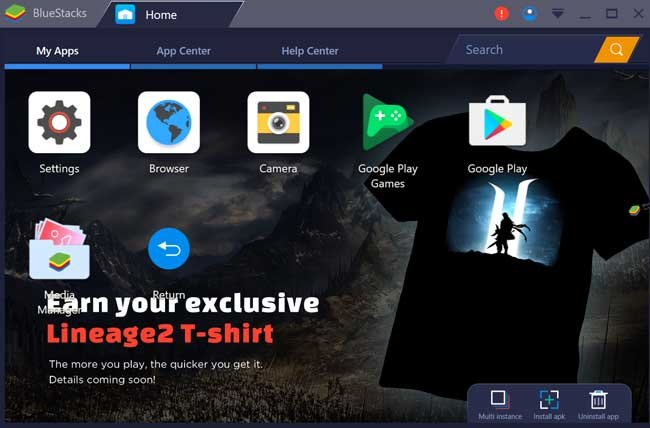
Once, you are done with the Android setup process, you will be redirected to the newly emulated Android device. Everything which you do on your Android device, you can apply here to “play mobile games on pc”.
You can find:
- Google Play Store
- Settings Menu
- Profile Account
- My apps
- App Center
- Help Center
- Search Area
How to Use BlueStacks to Run Android Apps and Games
to “play mobile games on pc” you need to understand the Google Play area
Click on the My Apps icon then System apps.
You will reach the following BlueStack Apps Player Panel.

Here you will see multiple options at the header under the Google Play search bar
- Top Charts
- Games
- Categories
- Editor’s Choice
- Early Access
The bottom area is the fully featured with multiple functional icons
- Back and Home button
- Keyboard
- Tips Display Area
- Shake Button
- Toggle Full Screen
- And Take Screenshot button
These are all the same buttons and functionalities as you do in Android
Let’s start by downloading some apps by clicking on the Play Store in order to understand “How to Run Android Apps and Games on Your Windows PC with BlueStacks”
To run mobile apps on PC, Click on the Google Play search bar and search an app. in our example let’s install WhatsApp
just search the WhatsApp in the Search bar and hit enter

You will see WhatsApp Messenger in front of you. just click on the free icon to install it on your Windows PC.

After accepting the terms and conditions, the installation process will start proceeding.
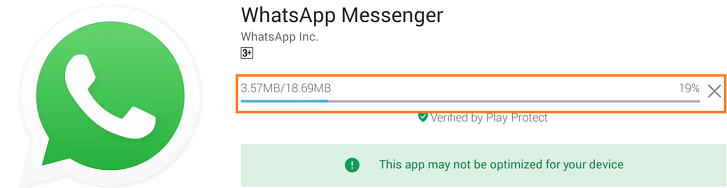
after the installation process, it will ask you to open the application.
Now, just follow the instructions to setup your WhatsApp.
You will see each and every installed app in the “My Apps” area to make them accessible for the next time, as shown in the fig:

You can also see a WhatsApp icon on your desktop to open for the next time, anytime.
Follow The Fanman Show latest article on Whatsapp
- How to make video calls and group video calls on WhatsApp
- How to Use WhatsApp Web on Your Phone, Tablet, Laptop, and PC
- How to Change your Phone Number on WhatsApp?
what about the rest of the BlueStack 3 App, Android Emulator for PC
You can toggle between the opened tab on the taskbar at the Bluestacks header

You can click on any tab to switch to that tab.
Basically, BlueStacks Android Emulator for PC is totally free to use. but clicking on the right side an account section will open.
Here you can subscribe to BlueStack basic and premium packages in order to get BlueStacks 3 for no ads, interruption-free gaming, and a premium support if you got stuck at any stage.
The basic package starts at just $3.33/month and the premium package starts from $4/month.

You can also edit your profile by clicking “edit profile” button, you can set your basic information and upload a beautiful picture of you as Display Pic.
BlueStack 3 Bottom Area
at the bottom right area you’ll see multiple icons:
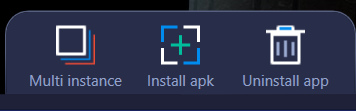
- Multi-Instance
- Install .apk
- Uninstall app
How to install Apk on BlueStacks?
just click on the install .apk, it will ask a path to the .apk to install just select the .apk file and install it.
How to perform Multi-Instance in BlueStacks 3
You can perform multi-instance in BlueStacks 3.
- Click on the “multi-instance“ icon
- it will open all the running instances

- Click on the new to start a new instance
- on the next step, it will ask you to create an instance with the new account or the clone account (same account)
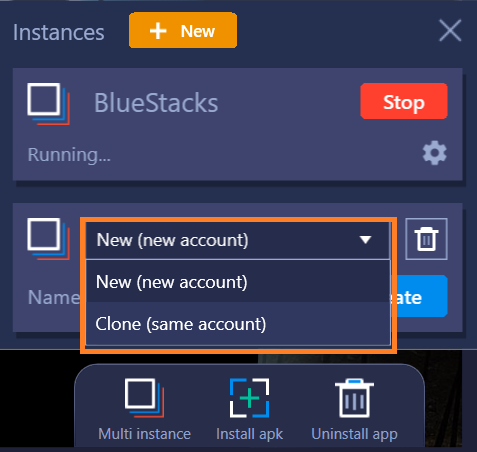
So, it’s your own choice which accounts you are going to opt.
- To save the time I am selecting Clone (same account)
- just give the name of the instance I give it “instance 1”

- Press the Create button to create a new instance.
A warning message will appear on the screen asking for the performance warning.
- just click on the create instance.
By clicking it will starting creating another instance of BlueStacks 3 on your pc with a clone account.
How to Uninstall Apps on BlueStacks 4 on Windows?
You can uninstall an app from the BlueStacks Android Emulator for PC
- To uninstall an app from the BlueStacks click on the uninstall button at the right side of the bottom.
- A cross will appear at the top left side of all the apps, just click on the cross button to uninstall the apps.
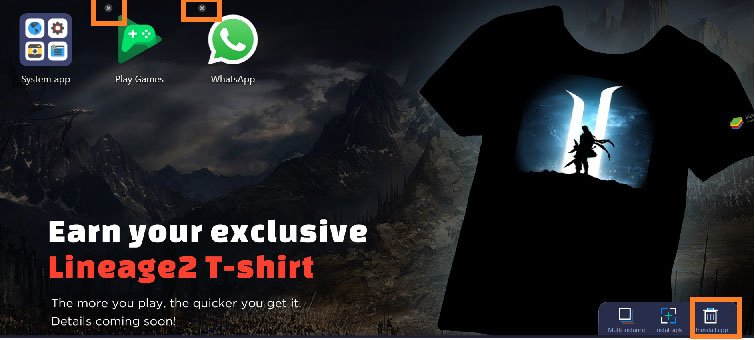
BlueStacks Android Emulator for PC Settings
You can set the BlueStacks settings of your own choice.
Go to My Apps >> Click on the System Apps >> then click on Settings
The Settings will open on BlueStacks 3, you can scroll down to find all the settings.

These settings are absolutely same as you see on your android device.
You can also use the android browser in BlueStacks. if you are using a laptop you can use the camera option. believe me, it’s an amazing software to use android on the windows.

Conclusion
We have learned about “how to install BlueStacks on Windows PC and then “How to Run Android Apps and Games on Your Windows PC with BlueStacks”.
Once you will install “BlueStacks Android Emulator for PC“, you will be stunned at the OS that it runs quite similar to Android runs on a mobile, but this time you’ll be running it on Windows.
Install your new and old favorite apps with without any hesitation on your PC interface with effects of Android interface.
Share your experience with us how you find this article on “BlueStack installation on Windows or Mac” and running Android Mobile Apps on Windows PC smoothly.
