How to Reset Forgotten Passcode on iPhone, iPad and Any iOS Device?
Forgot iPhone Passcode and searching to reset forgotten iPhone passcode without restore? Here’s how to reset your iPhone when you forgot your password?
With this article, you will learn “how to unlock any iPhone (8, 7, 6, 5, 4) passcode that was disabled”. You can unlock forgotten iPhone Passcode without erasing using iTunes precisely.
If you have an iPhone or iPad and you forgot its password, don’t get worried you can “reset forgotten passcode on iPhone” by the following given instructions. You can also reset iPod, iPad or any other iOS devices with the help of iTunes. This is not complex and it surely works for you.
Now, let’s proceed with “how to reset iPhone passcode?”
Also, try these The Fanman Show suggestions
- Best iTunes Alternatives 2019
- Secret Codes and Hacks for iPhone You Must Try
- How to Download Videos from YouTube in iPhone, iPod, iPad
- How to Connect a Wireless Printer with iPhone or iPad
iPhone is Disabled Now How to Reset iPhone Passcode?
If you entered passcode 6 times and a message “iPhone (8, 7, 6, 5, 4)is disabled” appeared, still, it does not signify that you have lost your whole data.
You are worried now and want to “reset your iPhone when you forgot your password”
Then here is the best solution to “unlock iPhone passcode without erasing” data or restoring your iPhone to factory default.
Unlock forgotten iPhone passcode without Restore Using iTunes
The Apple itself offers some techniques and iPhone passcode hacks When you have forgotten passcode of iPhone or iPad.
Those who have already synchronized their iOS device with iTunes on PC can easily understand our tutorial and we have also provided guidelines for those who didn’t synchronize their iDevices with iTunes on the PCs.
If Your iOS Device is Already Synchronized with iTunes:
To unlock iPhone passcode is easy when your iPhone is already synchronized with iTunes.
If you are using an iPhone and you forgot its passcode, you can connect your iOS device with the PC you usually connect with. If iTunes still asks for a passcode, connect the iOS device you previously synchronized with.
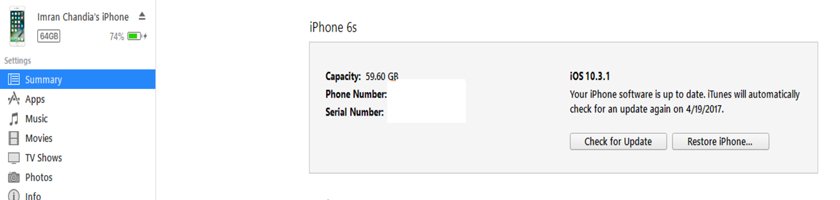
If iTunes still demands its passcode from you, you have to synchronize your device by taping on“sync” button. The synchronization will start.
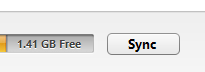
After the completion of the synchronizing process, you can restore your device by taping on “Restore iPad”

Now the iOS assistant will ask about to set up your device, you have to tap on “restore from iTunes backup”
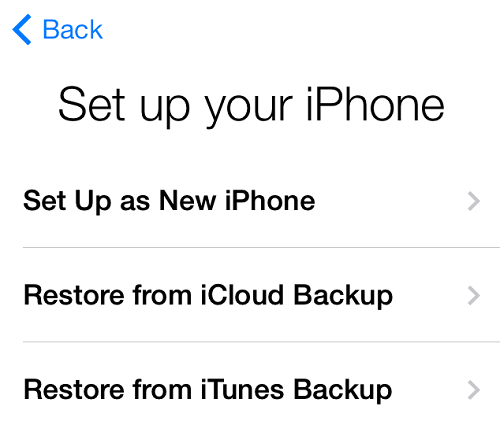
Here you will choose your iOS device to restore from iTunes backup and select the most recent backup of your device.
This is “how to reset forgotten passcode on iPhone, iPad, iPod and any other iOS device without restoring the device”.
To Reset the iOS Device: Not Synchronized
If the following message alerts appear, you will need to delete your whole data:
- “iTunes could not connect to the iPhone because it is locked with a passcode. You must enter your passcode on the iPhone before it can be used with iTunes”
OR
- “You haven’t chosen to have iPhone trust this computer”
If Find My iPhone is enabled on your iOS device then use the Remote Wipe feature to delete the data of your device and use Restore from iCloud Backup option and choose the most recent backup to reset passcode on iPhone, iPad, iPod Touch or any iOS Device.
If you are not able to access Find My iPhone or iCloud features then follow the guidelines given below to “reset your iPhone when you forgot your password”
- Set your iPhone, iPod, iPad Touch or any other iOS device in the Recovery Mode
- A statement will appear “iTunes has detected an iPhone in Recovery Mode. You must restore this iPhone before it can be used with iTunes” and you have to tap on “OK”
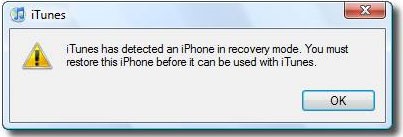
- Now you can easily “reset your iPhone when you forgot your password from iTunes”.
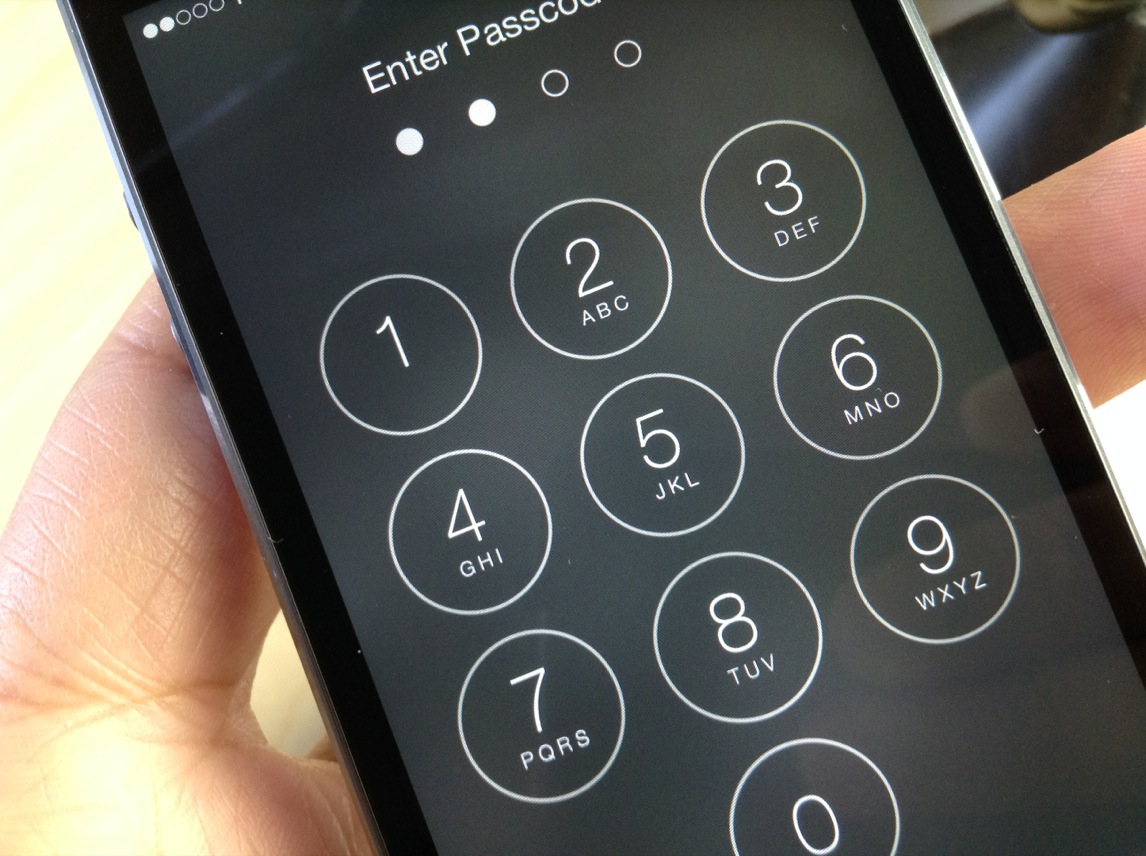
This is “how to reset forgotten passcode on iPhone, iPad, iPod and any other iOS device with restoring the device”.
Final Words for iPhone Passcode Hacks
We have discussed “how to reset forgotten Passcode on iPhone, iPad, iPod Touch, Macbook and on any other iOS Device”. If your iPhone is disabled, then you can unlock your iPhone without restoring it with the help of iTunes. The tutorial can be used to reset or unlock iPhone 7, 6, 5 disabled passcodes.
Don’t forget to share this article “forgot iPhone passcode and reset it without restore using iTunes” with the other users of the iOS devices.”
