How to Disable Blog Features in WordPress
Do you want to disable blog features in WordPress? Here’s how to hide blog in WordPress disabled/deactivated if it is not workable to the provided content.
For example, when you build a website in WordPress which is not a blog, you should deactivate the blogging features of WordPress and convert WordPress to a non-blogging CMS platform.
You can disable WordPress Blog features without involving in the codes.
In this article, you will get to know the useful guidelines for hiding blog features of WordPress.
Learn How To Add Taxonomy Images In WordPress? click here
Top Reason to Disable Blog Features in WordPress?
Also, try these suggestions from TheFanmanShow
- How to Start a Blog For Free and Make Money Online
- Best AdSense Optimized Themes for WordPress
- WordPress Design and Development Services –A Popular Choice Today
- Creating Donation Forms for Non-Profit Organizations in WordPress
If you plan to build a website in WordPress, you are going on the right path. Any type of website can be built in WordPress which means the blogging features of WordPress are not required all the time. If your site is not a blog, you just want to disable the blogging features of WordPress. You become one of those who genuinely says “WordPress I don’t want a blog”.
After disabling the blogging features, if needed, they can be reactivated from the admin area of the website because these blog features remain in the admin area after deactivation. This thing can confuse the new users of WordPress.
So, if you are building a website in WordPress, you need to guide your clients well about these features.
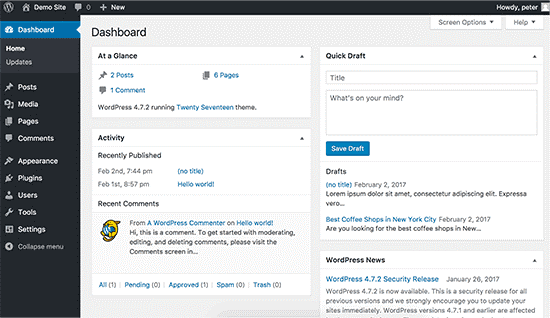
Steps to Disable Blog Features in WordPress:
Carefully read the below, given steps to deactivate all blogging features in WordPress. These steps are:
-
- At this primary stage, Install and activate the Disable Blogging in WordPress Plugin. If you want to download this plugin CLICK HERE.
- After activation, you need to go to Settings > Blogging page to configure the settings of this plugin
- In your WordPress admin bar, you can take notice, that blogging features such as posts and comments will disappear because this feature by default disables some blogging features(Posts, Categories and Tags, Comments, Author Page, RSS feeds, pingbacks and trackbacks XML-RPCetc)

-
- As the setting page of the plugin is divided into different tabs, here, you can Enable or Disable the features
- In the first general tab, you can enable or disable Posting, Comments, Author Page, Feeds and Related (pingbacks, trackbacks, XML-RPC)
- Now you can move to Extra Here, Screen Options, Help Tabs, Admin Greeting, Have query string version, emojis support, change admin footer to can be managed
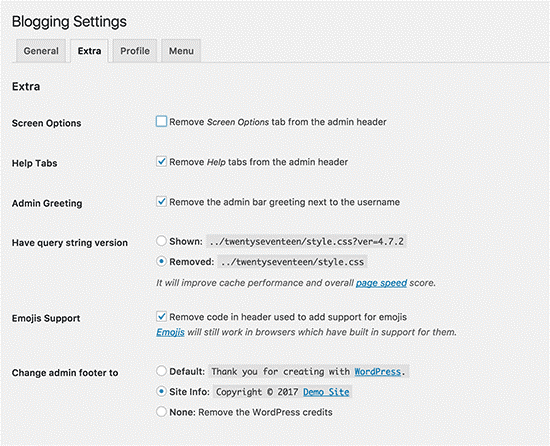
- In the Profile tab, you have to mention your personal information such as Personal Options, Name, Contact info, and About Yourself
- In this tab, you can also hide the contents
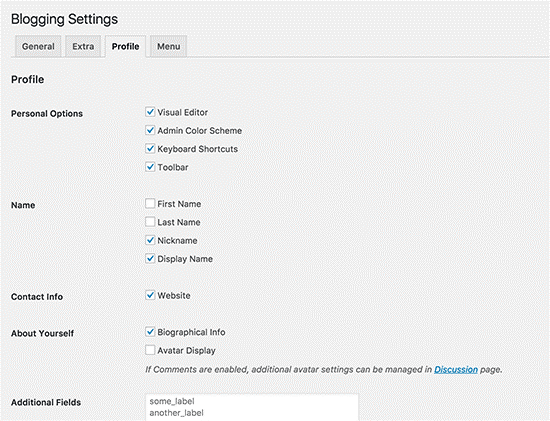
- In the last tab “Menu” you can manage the admin menu outlook
- You can choose where your users are taken into the admin area when they click on the Dashboard
- You can show or hide icons, and separators and move the Pages Menu to the top
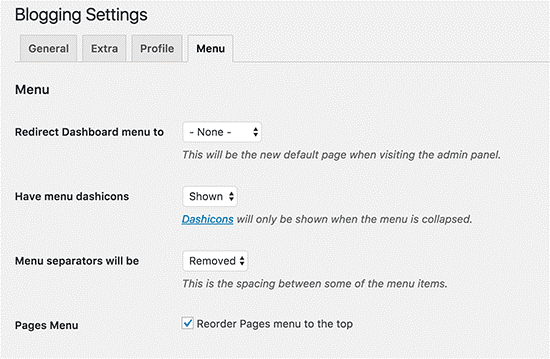
- Must click on the Save Changes button
- Go to Settings > Readings to display the front page as A Static page

- In the end, you must click on the Save Changes button
This plugin doesn’t delete the feature from your WordPress, it just hides them and you can enable them from the admin area to use them in your WordPress blog. So, this is how to disable WordPress blog temporarily.
Final Words
We have discussed how to disable blog features in WordPress. Hopefully, this step-by-step guide to hiding a blog in WordPress will help you a lot.
If you find this step-by-step process to remove a blog from a WordPress URL interesting and useful then share it with other WordPress bloggers to help them out.
Also, You can share your views in the comments section.
