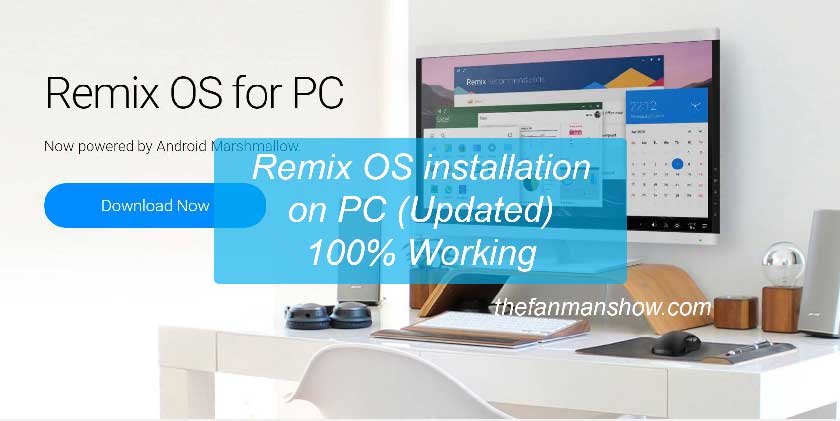How to Install Remix OS on Windows PC?
Do you want your PC Windows to turn into Android? Here’s how to install Remix OS on PC/Hard Drive dual boot. Also download Remix OS 32 bit and 64 Bit here.
Are you innovative and love innovations in technology? Then here you’ll learn how to install Remix OS on PC to give a renovation to your windows PC.
Remix OS is developed by an ex-Google Engineer Jide, a new operating system providing Android like experience in desktop and laptop computers. So let’s try to find out how different the Remix OS is from the Android?
As the world grew up. The newer and latest technologies have been introduced.
It is how the world is overflowed with the latest tangible and intangible inventions either in every field. Also, there is no single field seen where the need for a computer is not compulsory.
Obviously, where there are offices there are networks of PCs too. These use windows or iOS or other operating systems like Linux Ubuntu etc.
Now the scenarios have been saturated with the always growing newer technologies and created many big giants of Information Technology. The newer tech firms hardly find a place to compete with these extraordinary organizations.
Also, try these suggestions from TheFanManShow
- How to Add A Static Route to the Windows Routing Table?
- How to Be The Master In Basics of Windows Registry Editor
- How to Stop Skype from Running in the Background on Windows 10?
- How to Block Ads on Android Phone and Get Triple Fast Internet Speed?
- How to Run Android Apps and Games on Your Windows PC with BlueStacks?
The emergence of the new technologies has led up the ex-Google engineers to develop Remix OS
This is the world of Gadgets in Computers and Windows OS, iOS and Android industry which has sprinkled overcoming effects on the world’s society.
These operating system has proved that these are the future of the international market but it would be a defining moment for the above-said ex Google Engineer which has jumped into this market and traveling like a star in the galaxy of windows OS world.
Officially there is not been heard news about the release of Remix OS for Mac or windows rather you may find multiple tweaks to install the Remix OS on your personal computer or laptop or on windows phone without disturbing your Windows operating system.
Features of Remix OS
The new Remix OS is easy to install and use but with some restriction that is mapped with this launch. The most interesting about this OS is that after installing this, you will be able to access your android windows features on PC’s laptops, tablets, and smartphones.
The Remix OS official website says that “the OS is real and Android Reimagined”
Here are the various awesome features of Remix OS
[su_list icon=”icon: square” icon_color=”#ff774a”]
- Start Menu
- Taskbar
- Multi-tasking
- OTA updates
- System Tray
- Right0side verticle notification bar (similar to Mac OS X)
- Right click mouse features
- Keyboard shortcuts like Ctrl+S, Ctrl+C etc
- Linux like File Manager
- Install apps via Play Store
- Compatible with Microsoft Office (thanks to MS Office’s Android version)
[/su_list]
Remix OS Screenshot Tour
Jide has provided the following images of Remix OS various features.
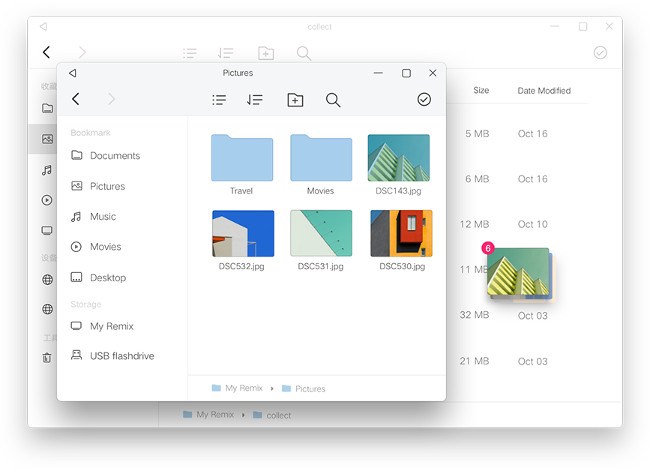
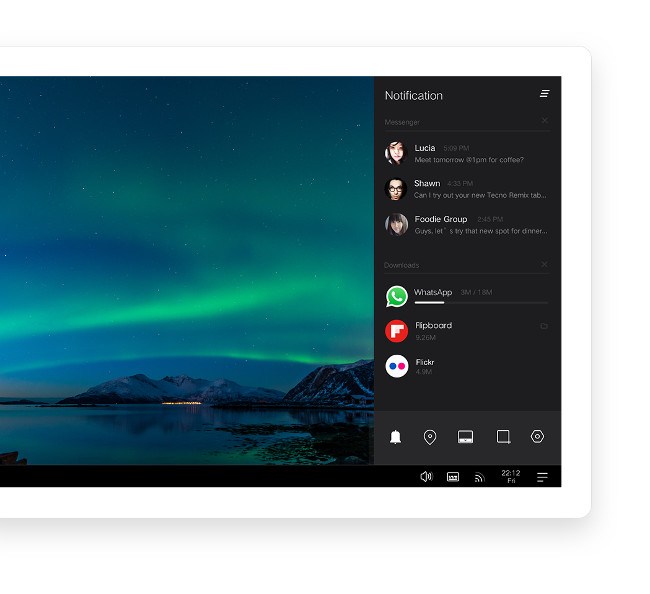
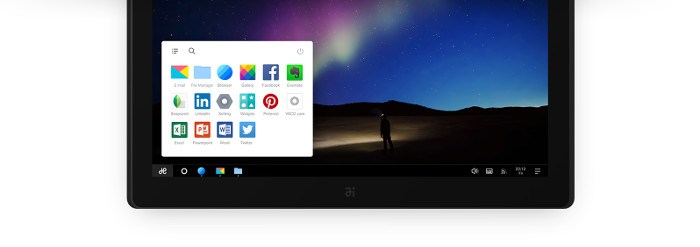
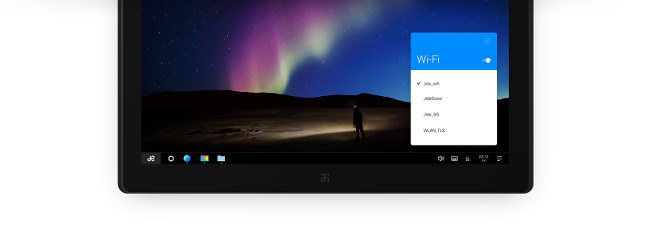
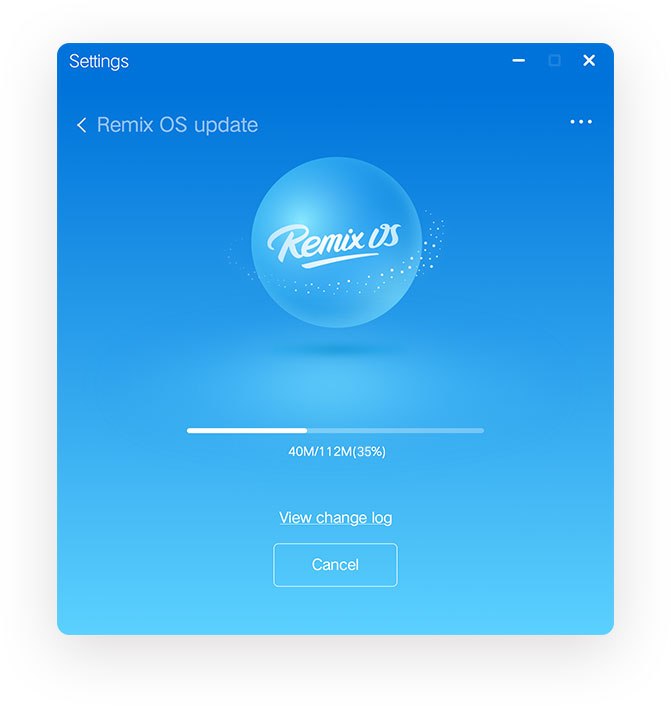
Remix OS Video Tour
This official video will give you a complete and clearer view of Remix OS features.
https://youtu.be/WLWJcnE7ywc
Now, let’s proceed to install Remix OS on PC/Laptop
How to install Remix OS on PC/Laptop?
You can perform the installation of Remix OS in pc or laptop along with Mac or Windows. Just do as written in the following steps.
Step #1 Download the Remix USB Installer & Remix OS 2.0.
in order to install Remix OS on PC or Lap, you will need two things.
- Download the Remix OS 2.0,
- Remix os download 64-bit iso
- Remix OS 3.0.207 (32-bit)
- Remix OS 3.0.207 (64-bit)
Hopefully, you have downloaded Remix OS installation tool EXE file on your computer. Now let’s move to the further step.
Step #2 Format the USB Stick and change the formatting to FAT32
Now just format your USB flash drive in the FAT32 file system to assure that there is nothing else (no malware files etc.) but an empty drive.
Step #3 Start the Remix USB Installer
Select the download ISO file in the bootable USB installer and chose to drive through your pc/device where to install it.
Step #4 Select the ISO file and the USB flash drive.
The installing tool for the Remix OS is the USB Tool that allows you to select and load the ISO file in your pre-formatted USB drive.
After selecting the ISO file, you need to press the OK button to properly extract and copy it in your flash drive. Wait until the process finishes up. Once done Congratulations you can now install the Remix OS through BootLoader copied on your flash drive.
Step #5 Restart Your PC
Reboot your PC and you’ll see the select boot menu option, select your flash drive has a boot of the Remix OS and press enter to install it.
** If in case it’s not booting up, change the BIOS boot mode. Search how to change BIOS boot mode to legacy and follow the steps.
What if your PC is not booting up? Just find your PC’s BIOS settings short key from internet (how to change bios boot mode to legacy?) or read the device manually, if you find it then change I did in my PC
And then restart your PC and repeat the process to install it step by step.
Step #6 Install Remix OS 2.0
Now just select the “Language” and press Ok to agree with the terms and conditions and again press OK to start it and install Remix OS on PC properly.
That’s how you can install Remix OS 2.0 in your Windows PC to get the Android version of the operating system in your computers.
Final Words
We have discussed how to install Remix OS on the hard drive or on a computer and get Android version of the Windows. We have also provided links for “Remix OS installation tool exe download” to facilitate you and save your time for further searching on Google.
Also, give us experience about how to install Remix OS on a PC or on a hard drive through your comments under the comments section.