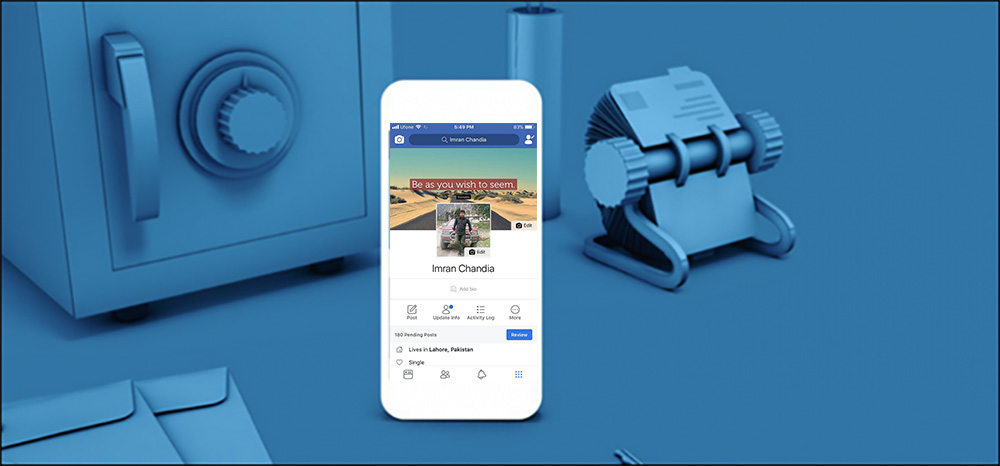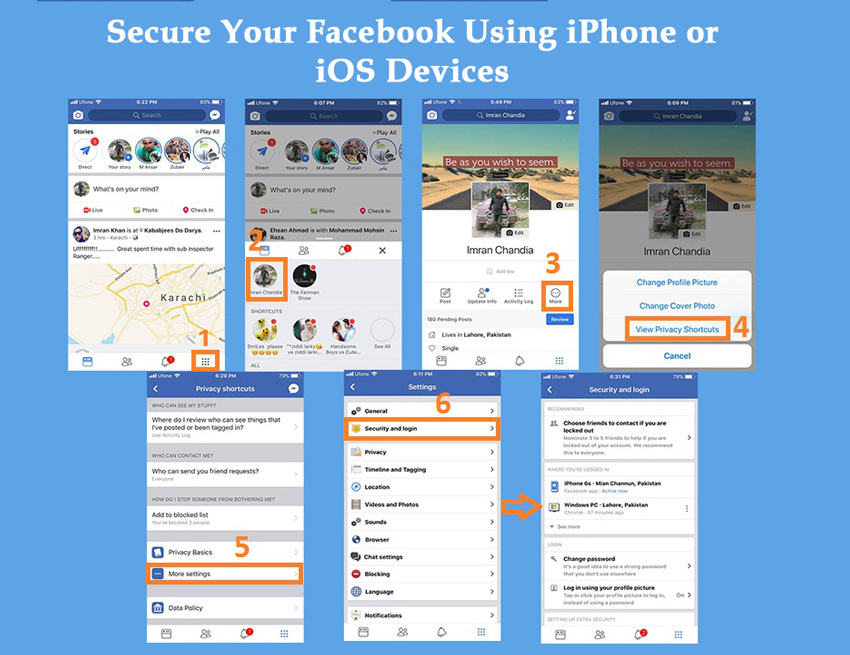Table of Contents
- How to Secure Your Facebook Account From Hacking
- Top Factors to Create a Safe Facebook Account?
- How to Secure Facebook Account from Report?
- Secure Your Facebook Account by Setting A Strong Password
- Secure Your Facebook Account Using Desktop PC
- How to Secure Your Facebook Account Using iPhone or iOS App
- How to Secure Your Facebook Account Using iPhone or Android App
- How to Change The Password of Your Facebook Account
- How to Set Up Two-Factor Authentication at Facebook
- How to Enable Login Alerts Via Email or Phone Codes at Facebook
- How to Logout From All Devices in Facebook Account
- What if A Hacker Again Tries to Open Your Facebook ID?
- How to Logout From All Devices Using Your Facebook Account
- Check out the Apps accessing your Facebook Account
- 2. Game and App Notifications:
- 3. Apps Others Use:
- 4. Old versions of Facebook for Mobiles:
- Reset the Security Settings:
- Trusted Contacts:
- Public Key:
- How to Login With Profile Picture on Facebook
- Choose friends to contact if you get locked out
- How to Deactivate Facebook Account
- General Instructions:
How to Secure Your Facebook Account From Hacking
How to protect Facebook account from getting hacked? Find some easy guidelines to create a safe FB account and to secure that Facebook account from report.
Being a user of Facebook, you want to know “how to secure your Facebook Account from hacking” because on the Internet there are many who want to get all your basic information and your personal data.
In our previous article, we discussed How to Earn Money from Facebook Page Likes and Groups? and How to send and Receive money on Facebook Messenger with Friends and Family
But today as said above our topic is “how to secure your Facebook account from hackers.”
Although, there are firm rules and regulations for cyber-crimes. But on your behalf, you make sure that your account is safe. Facebook is the first ever social media that contains over 2 billion active users. The reason behind this is the security that Facebook is providing to its users.
If you are a new user of Facebook, you must know some pretty good techniques on how to create a safe Facebook account and then how to secure your Facebook account.
A couple of days ago, one of my page followers asked me “How to secure a Facebook account from hackers?” Actually, this was the question that brings me here to write a comprehensive article about Facebook security issues. You can secure a Facebook login after reading this complete article.
Try these also:
- How to Stop Facebook Automatically Playing Videos on iOS and Android
- How to Use Facebook Messenger For Secret Conversation?
- How to Earn Money from Facebook Page Likes and Groups?
- How to send and Receive money on Facebook Messenger with Friends and Family?
First of all, let’s understand the top factors to “create a safe Facebook account?”
Top Factors to Create a Safe Facebook Account?
The only factors which are involved in “creating a safe account on Facebook” are:
- Proper name (as mentioned on your NIC)
- Enter a proper cell phone number to register the Facebook account
- Uploading the real Facebook DP
- Send friend requests to only those people which you know well.
Now let’s proceed with how to secure an FB account from a report
How to Secure Facebook Account from Report?
The main reason to “secure Facebook account from the report”, is to be genuine on social media (Facebook). If you have made a fake perception among other people on social media or posted vulgar comments, spreading nudity (Photos or videos), posted pornography material or displayed someone’s else DP, and hiding your own identity are the top reasons behind repotting your Facebook account.
Showing yourself an original person and behaving sophisticatedly across the Facebook Profile, pages, and groups can “secure your Facebook account from reporting”.
You must have to follow the Facebook guideline in order to secure your FB account from the report.
Let’s start here on “how to secure your Facebook account from hacking”
Secure Your Facebook Account by Setting A Strong Password
If you want to keep invaders’ distance away from your Facebook data, you have to take much care in choosing a password for login. This is the most important thing you have to do.
- First of all, make sure that the password must contain 12 to 14 characters
- In any password try to mix characters, numbers, and symbols(you can use those symbols which are allowed in the password)
- Use random strings of characters
- Do not use your personal information in the password because this information can be socially accessed
- Do not use this password in any other account on the Internet
- All your accounts must contain different passwords
- Don’t open untrusted links on the Internet that ask you to enter your password
Now, I’ll talk about other settings that are provided by Facebook. For this, we have to go to Settings of the Facebook account.
Now, let’s find out “how to secure your Facebook account on desktop devices”
Secure Your Facebook Account Using Desktop PC
- Click on the small white arrow-head provided at the right corner of your Facebook account
- A drop-down menu will appear, here, you have to select Settings
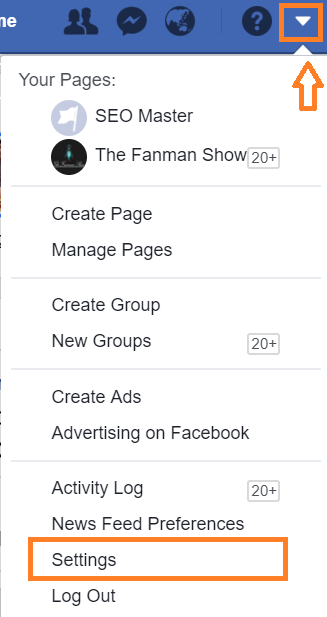
How to Secure Your Facebook Account Using iPhone or iOS App
- If you are using an iPhone, then tap on the “9 bullets box” button provided next to the Notification buttons area at the bottom right, then tap on your profile name, in my case I tapped on “Imran Chandia“
- Here tap on the “More” button
- Tap on “View Privacy Shortcuts“
- Tap on More Settings
- Then Tap on the “Security and Login“
How to Secure Your Facebook Account Using iPhone or Android App
- If you are a mobile user, tap on the “More” button or three horizontally lined buttons provided next to the Notification buttons in the top right corner
- Tap on More Settings > then Security and Login
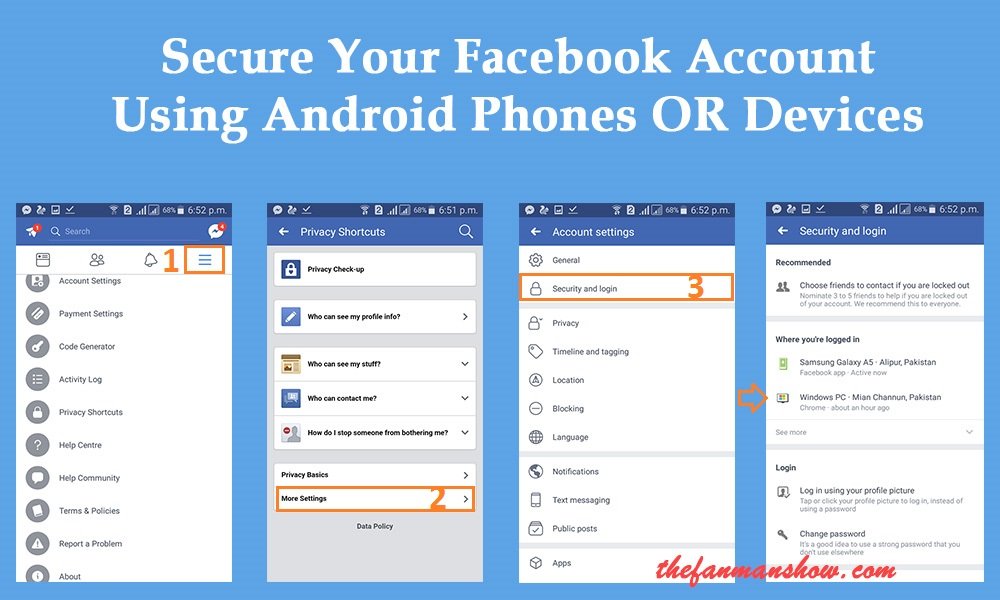
On both apps and using a website version of Facebook, finally, you reach the “Security and Login “section.
How to Change The Password of Your Facebook Account
In security and login, you must change the password weekly on a monthly basis for the security of your account
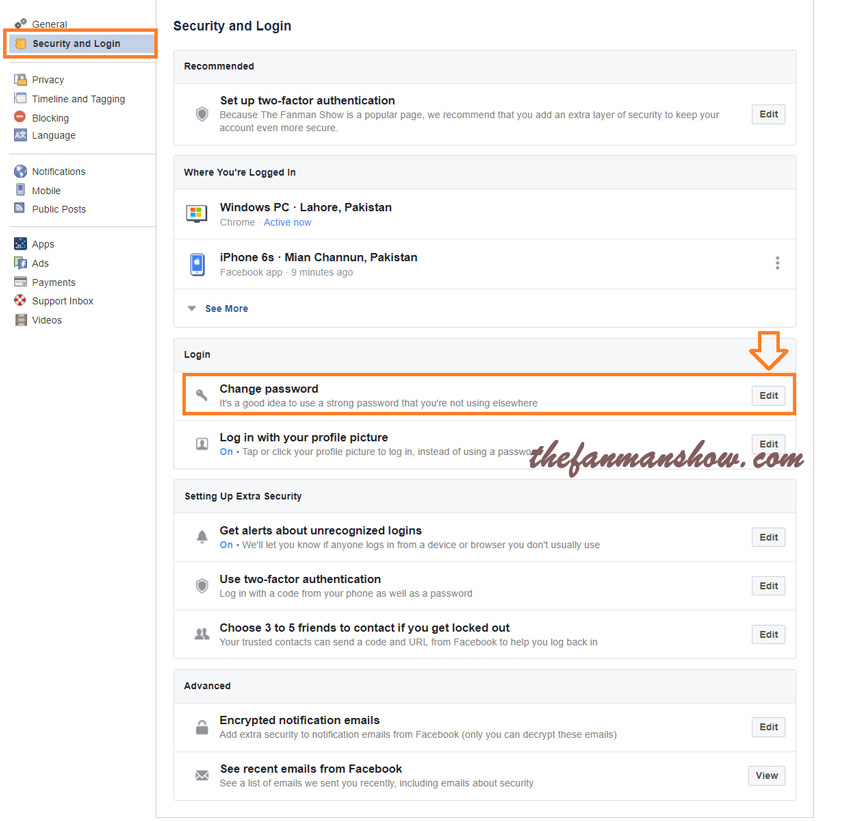
- To change the Facebook account password, tap on the Change Password “Edit” button to change the password

- You can change your Password with your own consent
- You can use the password generator to generate a strong password and password manager to store the password in a secure place
How to Set Up Two-Factor Authentication at Facebook
There is another authentication feature and security tool on Facebook which is known as Setting up Extra Security or Login Approvals. The principle of login approvals is so simple.
When you log in to your account, after entering your password Facebook will send a code to your cell phone which you have to type in the place given on the site.
It reconfirms that you are who you say you are. That means no one can open your Facebook account without having your personal cell phone.
Believe me, this thing reduced the security issues happening on Facebook.
You can enable Login Approvals by following the mentioned steps:
- Go to Facebook Account’s Settings
- Then select Security and Login > Set up two-factor authentication and click on “Setting Up Extra Security” tap on “Edit”
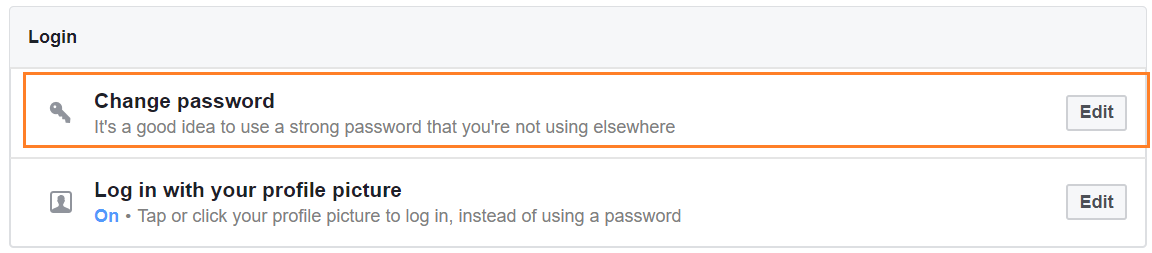
- If you have not already set up two-factor authentication, you will see a message “Two-factor authentication is off.” Then you need to click on “Setup”
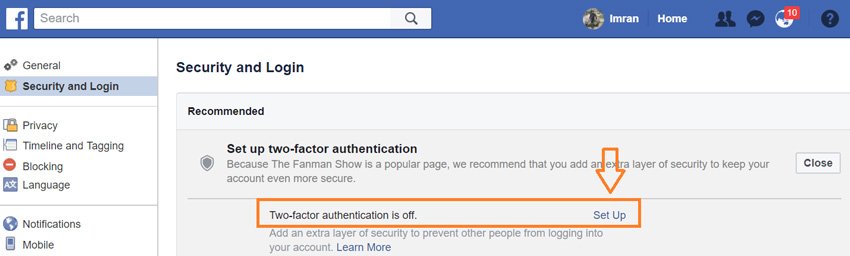
- A dialogue box will appear on the screen where you will be asked to enable two-factor authentication, click on “Enable“. You will also see an optional checkbox, check mark on it if you want “For the next seven days do not require a second factor to turn off two-factor authentication.

- Here Facebook will require your password, so enter your password for security reasons.
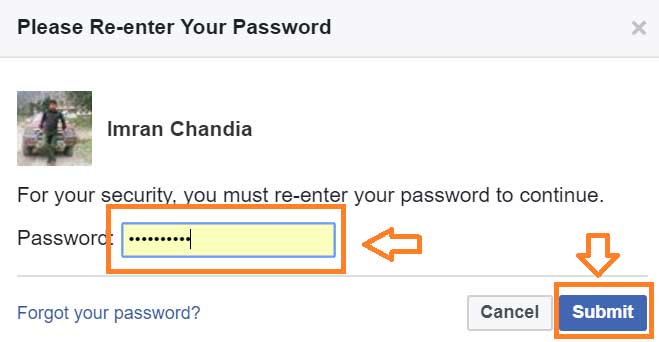
- Here you will see a dialogue box of “Two-Factor Authentication On“, tap on “Close“

- Here you can see Two-step verification is “ON”

- Now enter your phone number in “Add Phone” link
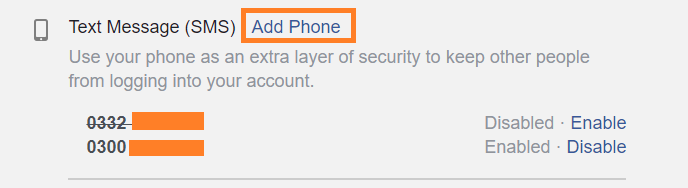
- Whenever you log in to your Facebook account, you will be asked for a code sent to your cell phone.
What if you don’t get the verification code on your mobile while setting authentication on the desktop, then you must be already login to your Facebook account on your mobile phone, here you will see a notification saying

- Here you’ll have to “Review this login”
- Well on your cell phone, you’ll receive a 6-digit code which you have to enter on the following screen.
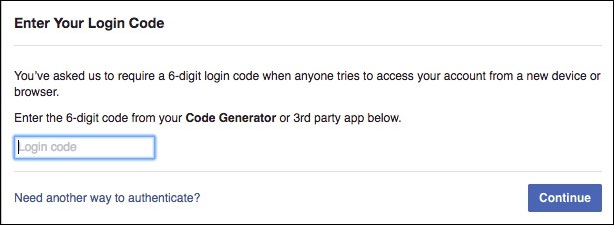
- After entering the code, you must be asked to Save Browser so that the next time when you log in your account, you don’t have to enter the code using a browser

If you want to disable this feature, visit Security and Login Settings again and uncheck the box in our point of view it is good to use this feature because it provides healthy security to your account.
How to Enable Login Alerts Via Email or Phone Codes at Facebook
By enabling login alerts, you can see who is logged into your account which ensures healthy security and peace of mind to you about the security issues. You can enable this feature by following the given steps:
- Go to the Settings
- Select Security and login >>Setting Up Extra Security
- Then go to “Get alerts about unrecognized logins” and click on “Edit“
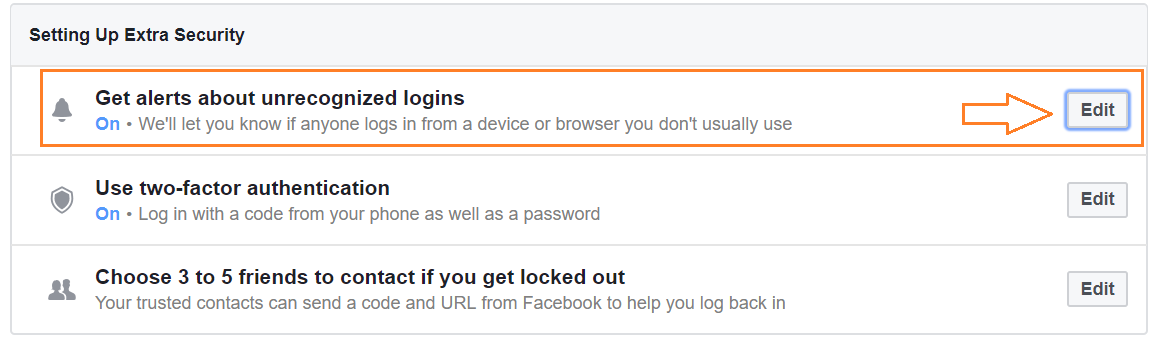 You can either get a code via email or a text message. In the future when someone will try to log in to your account in an unrecognized way, you must be notified.
You can either get a code via email or a text message. In the future when someone will try to log in to your account in an unrecognized way, you must be notified.
So, click on the radio button “Get notifications” and “Email Login Alerts”
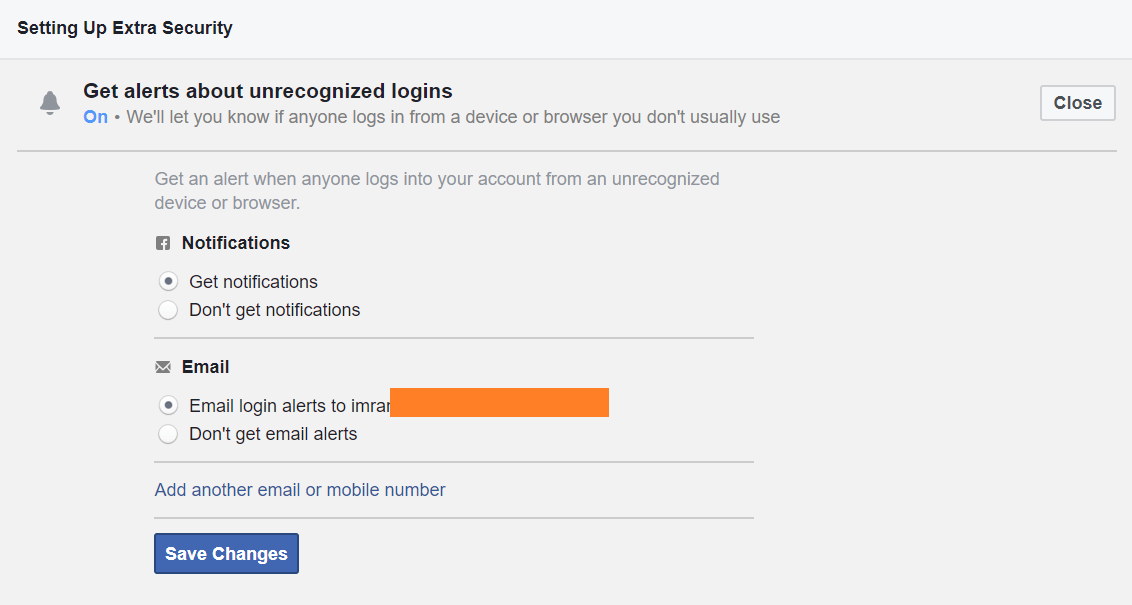
- Click on Save changes
How to Logout From All Devices in Facebook Account
Even you can log out that one who you don’t know. The procedure for ending the activity is explained here:
- Go to the Settings
- Select Security and Login>>Where You’re Logged In
- Click on the three-dotted vertical lines to individually log out Facebook session from a single device. Click on “Not You”

- Click on “Secure Account”
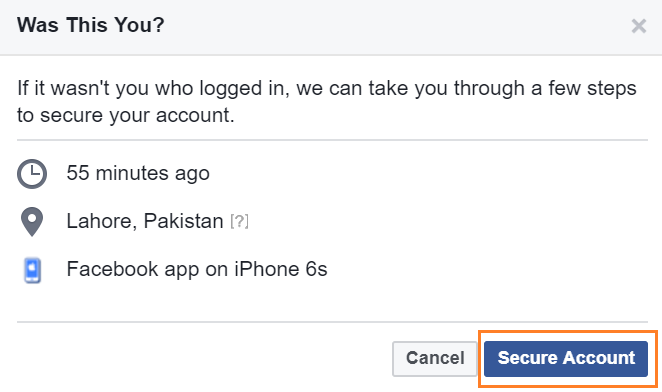
- Then click on “Leave this Page“
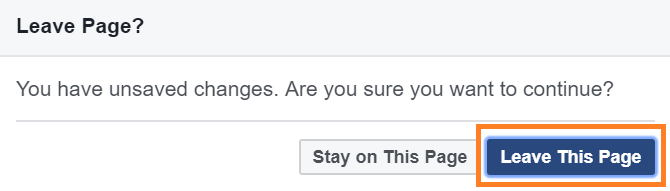
- Click on Get Started
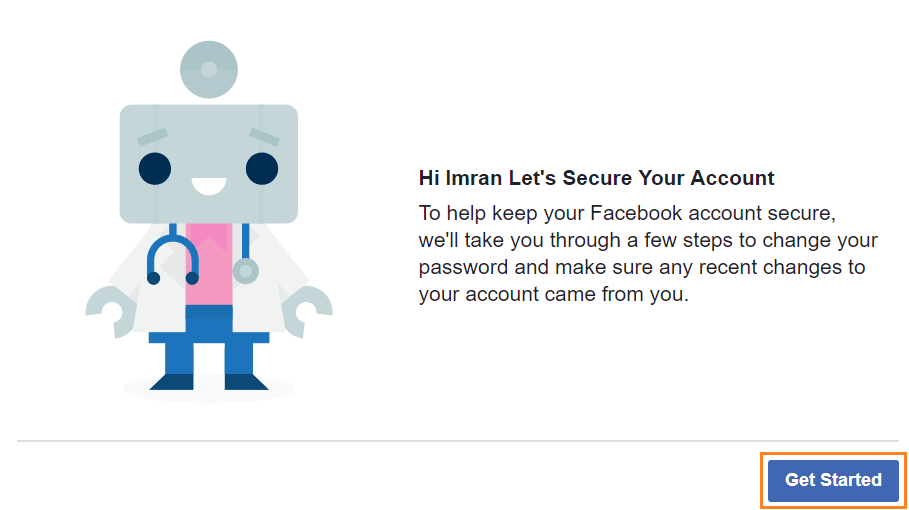
- Click on the Continue button
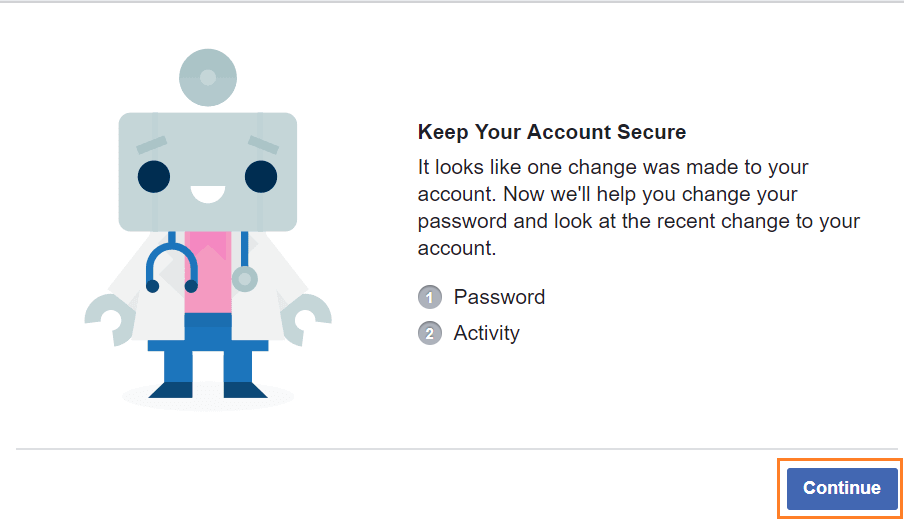
- Enter your current password, new password and confirm the new password and then click on continue.
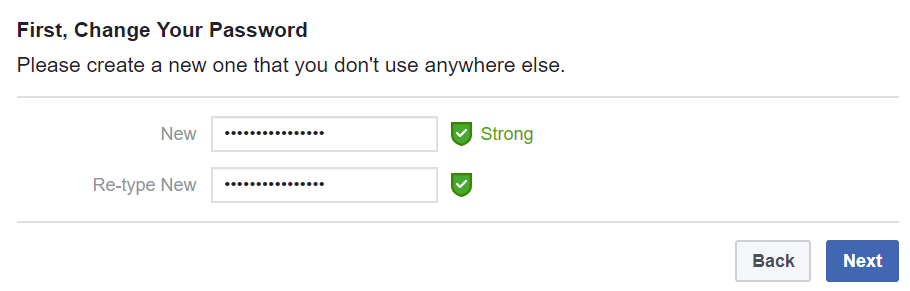
- You will be redirected to the Check activity page, you can check the recent activity done by that device or you can simply press the skip button.
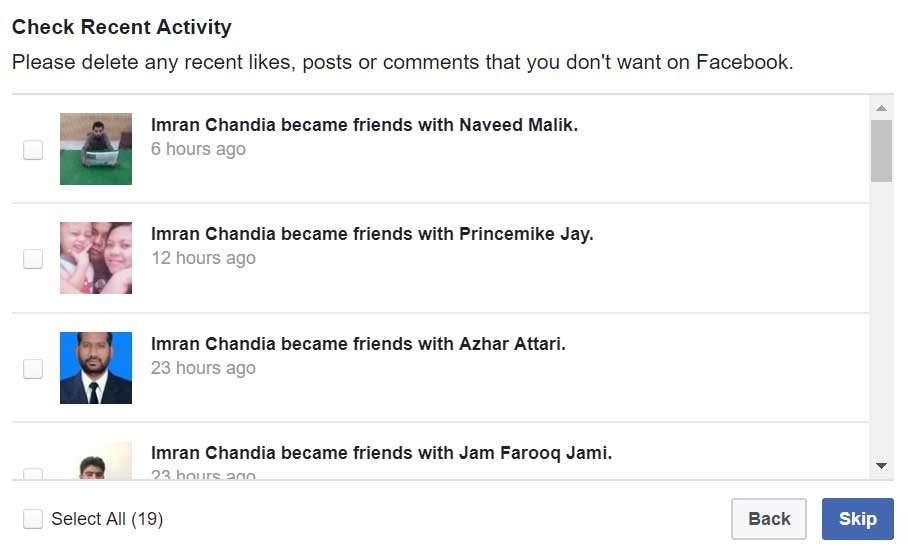
- Here, you’ll see the “All Done” page now you can get to the “Go to news feed”

You will be redirected to your Facebook account, as you have changed your password of your Facebook account.
What if A Hacker Again Tries to Open Your Facebook ID?
whenever a hacker will try to access your account, you’ll receive a notification as shown in the figure below.

- Click on Continue “button” on the Review Recent Login
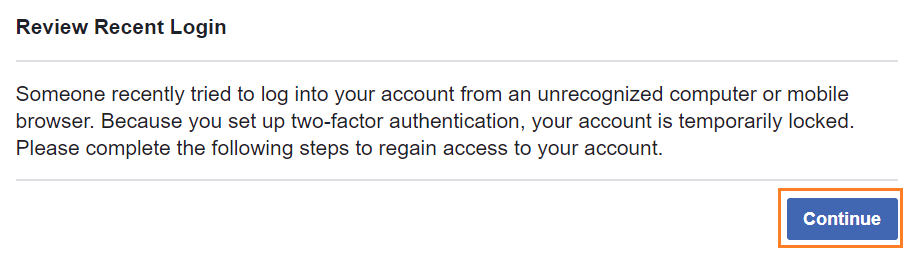
- Click on “This Wasn’t Me” on the Review Recent Login dialogue box.
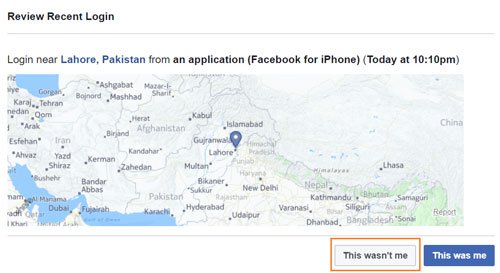
- Here, again you can set up your new password in order to keep away hackers from your account.
How to Logout From All Devices Using Your Facebook Account
- Click on “Logout of All Sessions” to end all the sessions on all devices using Facebook.
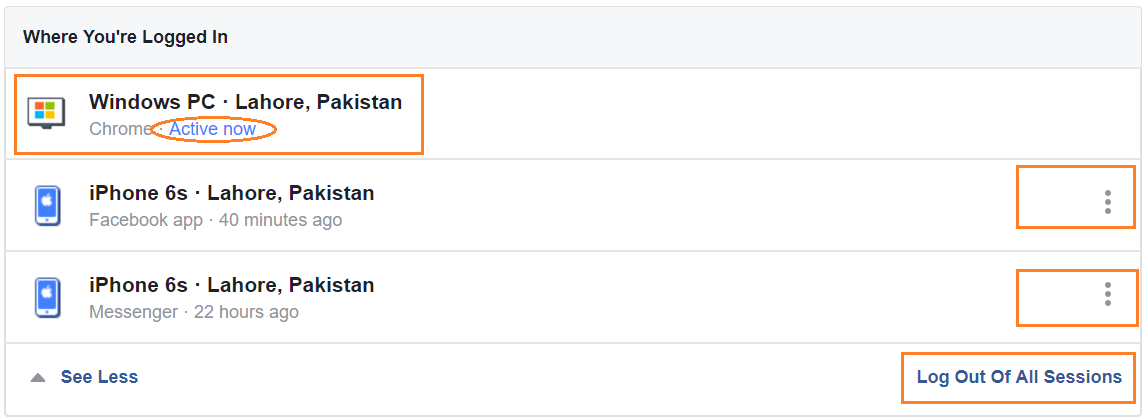
By clicking on the “Log Out Of All Sessions” you will get Logout from all devices wherever you are logged in.
Sometimes you subscribe to some applications and at the time of subscription they access your complete Facebook data then here is a method on how to secure your Facebook account from apps.
Check out the Apps accessing your Facebook Account
There might be many apps that have approved access to your Facebook account. These apps can be chat apps or social apps that you allowed. Remove access to those apps which you are not using for a long time.
- Go to Settings > Security and Login
- Select Apps
Here you can delete the apps which seem dust bunnies and suspicious to you.
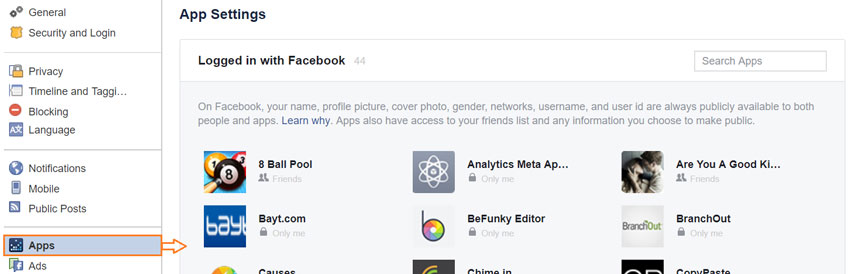
For the apps which you want to remove from the access list, click on the app and then click on the cross button given in the right upper corner of that app.
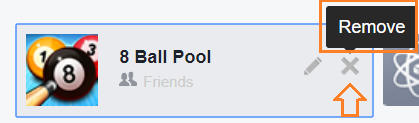
If you want to edit the information that is provided by the app, you can do this by clicking on the Edit button presented before the cross button.
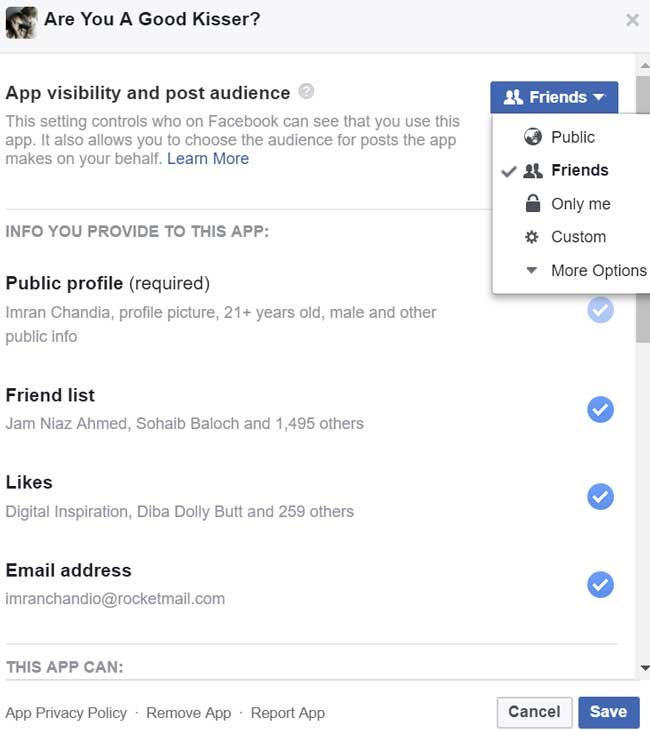
If you want to change the settings of the app, you have to go to the bottom side of the App Settings.

Now, let me explain all of these settings
- Apps, Websites, and Plugins:
It provides integration with third-party apps, websites, and plugins which will end up when you disable this one. It means you cannot do things when you log in with Facebook on websites, games, applications, and other things. When you click on the Edit button you will learn more about this feature.
 2. Game and App Notifications:
2. Game and App Notifications:
If you hate to get notifications from your friends when they play games and want you to play too. Turning it off will stop getting notifications.
3. Apps Others Use:
When your friends use the apps such as games that you are using too, their apps may get your information too. So, you can edit what the other apps can get from your account.
Just click on the Edit button to edit what you want to allow your friend’s apps.
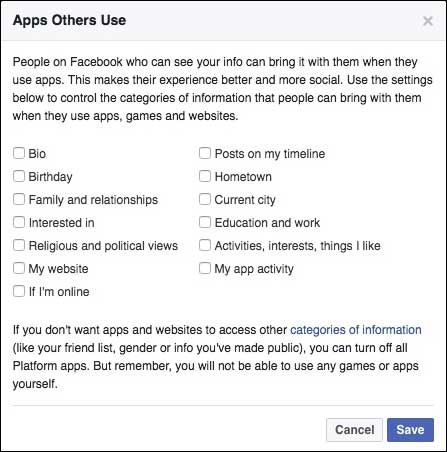
At the bottom of the window don’t forget to press the Save button to save all the changes you have made.
4. Old versions of Facebook for Mobiles:
If you are using an older version of Facebook, you still can control your privacy using this feature.
Reset the Security Settings:
Whenever you want to rest all your settings, you can do this with ease but again you have to think about your data which will be secure with all the settings you have made till now.
Trusted Contacts:
It is a feature through which you can get your password in case when you don’t have access to your email. Facebook will provide an option to choose five trusted contacts and a code will be sent to these accounts from which you can get the code for your account. By entering this code you can log in to your account.
So keeping an eye on this factor, you must take care when you add some accounts to your Facebook. Be sure first that you are adding a trusted and familiar account. The unknowns may harm your Facebook security and bring major issues to you.

Public Key:
Adding an OpenPGP public key will encrypt your notifications from end to end. This is an extra feature for Facebook users. So, the use of this feature is not much important because it is somehow an advanced feature but it powers the security of your Facebook account.
How to Login With Profile Picture on Facebook
Here’s another method how to secure your Facebook account by picture login
The latest feature which is introduced for Facebook users to reduce security issues is Profile Picture Login.
It lets you just click your profile picture in lieu of typing your password to your account. This enables you to log in to your account by just clicking on your profile picture.
It is not a good one because someone can easily access your account if he/she has access to your browser.
To log in with your profile picture,
- Go to settings>>security and login
- Log in with your profile picture and click on Edit

- Just select the Turn on Profile Picture Login
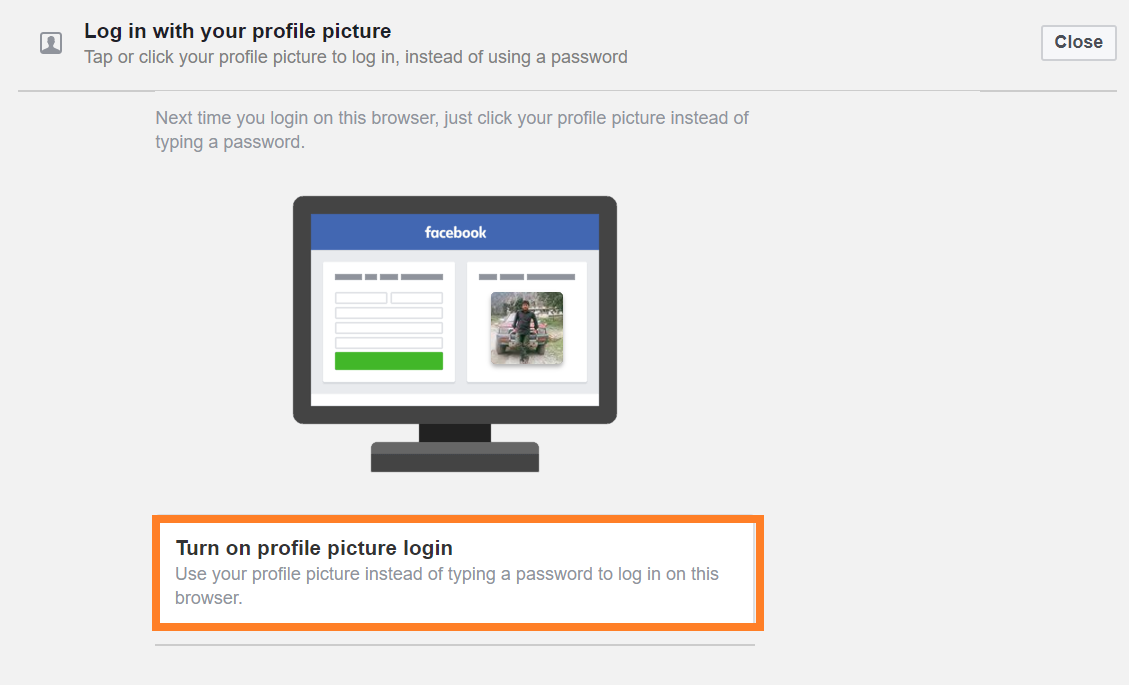
Here is another option on how to secure your Facebook account with your friends
Choose friends to contact if you get locked out
Setting up a Choose friend to contact if you get locked out will provide access to that contact when you can’t have access to your account. Say for example when you die that contact will get access to your account and can update your status and profile picture. Or otherwise, you can choose to delete your account upon your demise.
- for this go to settings>>security and logins
- then go to “You haven’t chosen any friends yet” and choose friends
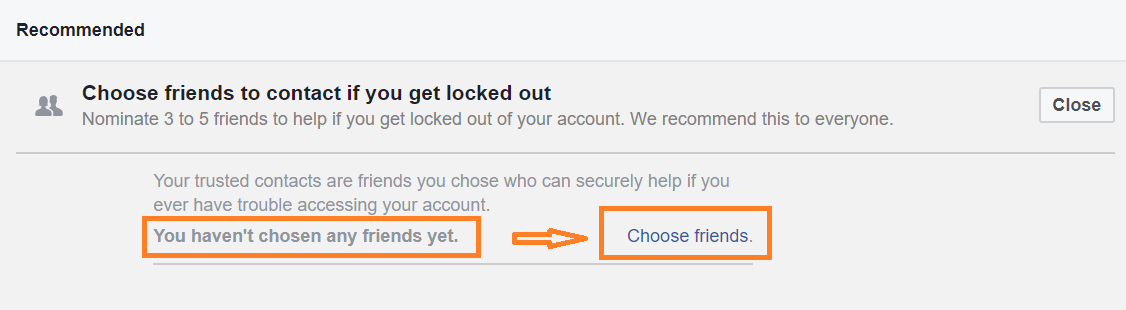
- Choose trusted contacts in the next dialogue box and then press the confirm button
If you are facing too many issues of being hacked by hackers then here is the method “how to secure your Facebook account by completely deactivating it”
How to Deactivate Facebook Account
If you want to get a break from using a Facebook account, you can deactivate your account and it is also beneficial if your account is hacked.
It is simple to use this option
- just go to Settings>>General
- Click on Manage account
- click on the “Deactivate your account” link on the bottom side of the dialogue box, enter your password, and go through all the instructions.
General Instructions:
Whenever you log in to your account on a public computer or you need to open your Facebook account on any other device, don’t forget to log out at the end of usage. Clear the history of the browser you used. Keep general settings secure to prevent more security issues. Keep your browser always up to date. By doing all these settings you can keep intruders away from your Facebook account.
Final Words
Here, we have tried our best to cover up to create a safe Facebook Account. We have also discussed how to secure your Facebook account from hacking and report for using Facebook smoothly.
But if still, you have some security issues, you can contact us without any hesitations. Hopefully, we will try to make you satisfied.
If you like this article “Create a safe fb account and how to secure your Facebook account from getting hacked and report ” then share it with your friends and family.