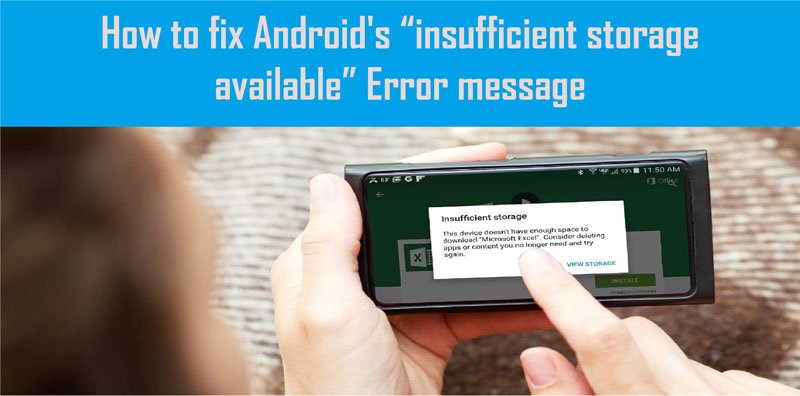How to Fix Error Message “Insufficient Storage Available” on Any Android Device
Facing insufficient space on the device or your android storage space running out? Here’s How to Fix Insufficient Storage Available Error on Android Phones?
You think, your phone storage is full but it’s not or there may be?
Your Android phone has been held or not working properly. Or you want to install some applications on your smartphone but couldn’t do so because of a disturbing error message of “insufficient storage available.”
Now you want to get rid of the insufficient storage available even there is a lot of free space in device memory.
Right?
Then, Here is a quick way on “How to Fix Insufficient Storage Available Error on Android Phones?”
The Android Operating System is found user-friendly most of the time but sometimes it creates problems when you are downloading or uploading some data over Internet or it may create difficulty to open “Gallery” of your mobile device. When you are downloading videos or any other high definition data a pop-up message appears which shows “insufficient storage available” or “this device doesn’t have enough space to download” while you have some space left.
Also, try these suggestions by The Fanman Show
- How to Connect Android to TV?
- Qi Wireless Charger Review For Faster Charging On Samsung And iPhones
- How To Download Videos From YouTube To iPhone Or IPad
- How To Send And Receive Money On Facebook Messenger With Friends And Family
Read carefully the below methods for “insufficient storage available android fix without rooting the device.”
How to Fix Insufficient Storage Available Error on Android Phones with A Third-Party App?
Step # 1
When the message “insufficient space available” appears you have to delete some apps from the cache. This happens when you cannot clear the cache properly. Here we are providing a solution in the form of an app which automatically clears your cache according to your instructions. This app is not a heavy one for your mobile, it just takes only 2 MBs space.
Step # 2
If you didn’t clear your cache before, this tutorial is best for your help. Surely you have downloaded many apps which are not in use and you forgot about to uninstall them. Check your downloaded apps, it will show you all the apps you downloaded previously.
Marshmallow is a user-friendly operating system which provides a simple way to uninstall the unused apps. You can also check your phone’s “Gallery” to delete some unnecessary photos and videos.
You should also check the WhatsApp files in the File Manager app which may download every photo or video clip to your mobile device. Some photos and videos are necessary to store, to get the backup for these necessary data you should download “Google Photo App” if it is not installed already.
Now, you have free up some storage for downloading an app which can automatically clear your cache. Here is the app which we are suggesting you, to download and install and it will automatically clear your unwanted cache. The app name is App Cache Cleaner. This app promises to clean the cache with a single tap.
You can download this app from the play store of your android device.
Step #3
The use of this app is so simple. After downloading and installing this app, open it and it will scan your device for some moments.
After scanning the whole device it will show you a list of apps stored in the cache. You can delete these apps one by one or you can delete them with a single tapping on the “Clear” button which is given at the bottom. It will clear the whole unused apps from the cache in seconds.
However, if you feel difficulty to even install this App Cache Cleaner, scroll down to get more information about this glitch.
How to Fix Insufficient Storage Available Error on Android Phones by Manually Clearing the Cache?
Here we will explain how to clear the cache of your Android device without installing the third party apps.
You can clear cache manually if you have some knowledge about Android. We are providing you some guidelines which will surely help you. If your Android device is so choosy it wouldn’t let you install even the small apps of 2MB. In these conditions what you will do?
Check that your Android device has an option to clear all cache data without manually erasing each. If yes then follow the below steps:
- Go to Android’s Settings
- Tap on Storage
- Select Cached data
- Press ok
- Doing this your whole cache will be erased within a few seconds
This is how manually you can clear the cache in order to get rid of the “insufficient storage available” or “this device doesn’t have enough space to download”
If your device has not an option to clear all cache or you don’t want to clear all the apps in the cache then follow the below steps:
- Go to Android’s Settings
- Tap on Applications Manager or Apps
- A list of running and downloaded apps will be in front of you
- Tap on any app to select it
- Select the option CLEAR CACHE
- One by one you can clear the cache of all your apps
- Some major apps which have cached data are Google, Facebook, WhatsApp
This is how you can manually clear all the cache to get rid of the error message “internal storage full but no apps” or phone memory full but no files
Final Words
We have discussed How to Fix Insufficient Storage Available Error on Android Phones? with you. We have also discussed all the possible solutions to get rid from of problem of “Android storage space running out” by deleting some apps or clearing the cache manually or automatically through “App Cache Cleaner.”
If anyone else within your friends’ circle is facing “insufficient space on the device” issue then you can recommend them the above solution without any hesitation.
If the above solution is not working for “Android storage space running out” or “this device doesn’t have enough space to download” then comment in the comment section below and we will try to suggest another best solution for you.