How to Make Adobe PDF and Sumatra PDF Readers to Restore Last Opened Files
Do You want Adobe Reader to restore last session or open recently closed pdf files? Here is how to make Sumatra and PDF Readers to restore last opened files?
We all know that Sumatra PDF and Adobe Readers are the fastest pdf reader for Windows and Mac operating system and everyone wants Sumatra and adobe reader to save session every time.
Many of you have also tried and then compelled to say, that “adobe reader restores last view not working”.
In our last article, we have discussed How To Access The Most Recently Opened Documents In MS Word 2016 and today we are going to understand “how to force PDF Readers to Restore Last Opened Files”.
So, let’s start the discussion on “how to restore last view settings when reopening documents in adobe” or “how to open recently closed pdf files?”
In most of the cases, the default behavior of the PDF readers is to open the file from the beginning and you cannot have a view of the last pages you had opened.
Let say you have opened a PDF file and there may be a chance of restart your computer for some reason, or you have to shut down your computer by your consent and what happens after the reboot? PDF don’t remember the pages or file where you left off.
Today I will show you a tutorial about “Adobe PDF reader to restore last session where I left off”.
You need to know this that Firefox, Google Chrome or the Microsoft edge do not have this option to pick up files where you left off, either you will have to manually search the files and paths where you were before closing the any of the above browsers.
Try these also:
- How to Add Control Panel Shortcut to Windows 10 Right Click Menu
- How to Take Screenshot of Complete Webpage With One Click
So, here is, “PDF Readers to Restore Last Opened Files”
How to Restore Adobe PDF files Where You Left Off?
So the only PDF reader is the adobe reader which save sessions
To enable this option follow the procedure below
- Open the Adobe PDF Reader
- Go to Edit from the menu and select Preference
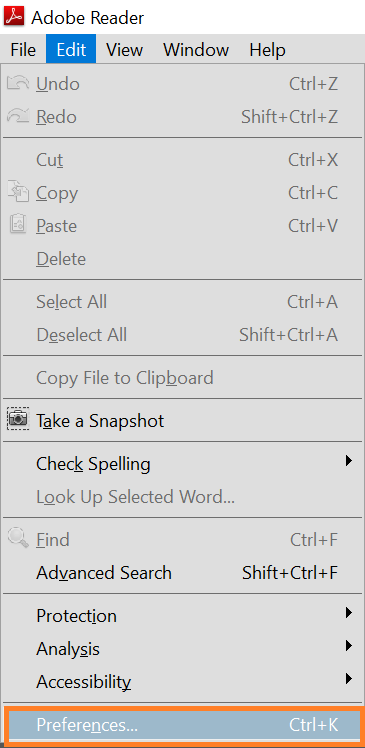
- Choose document
- Give a check mark on the box “Restore Last View Setting when reopening document”
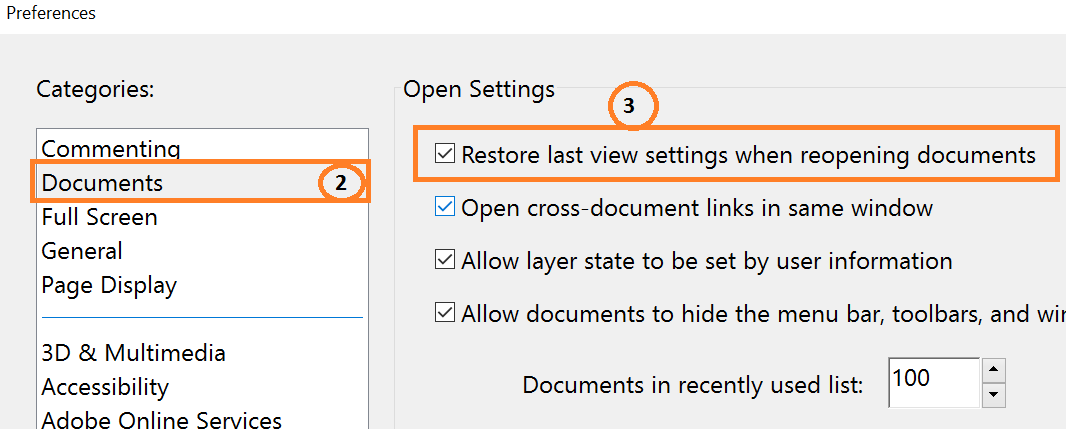
- Press the OK button.
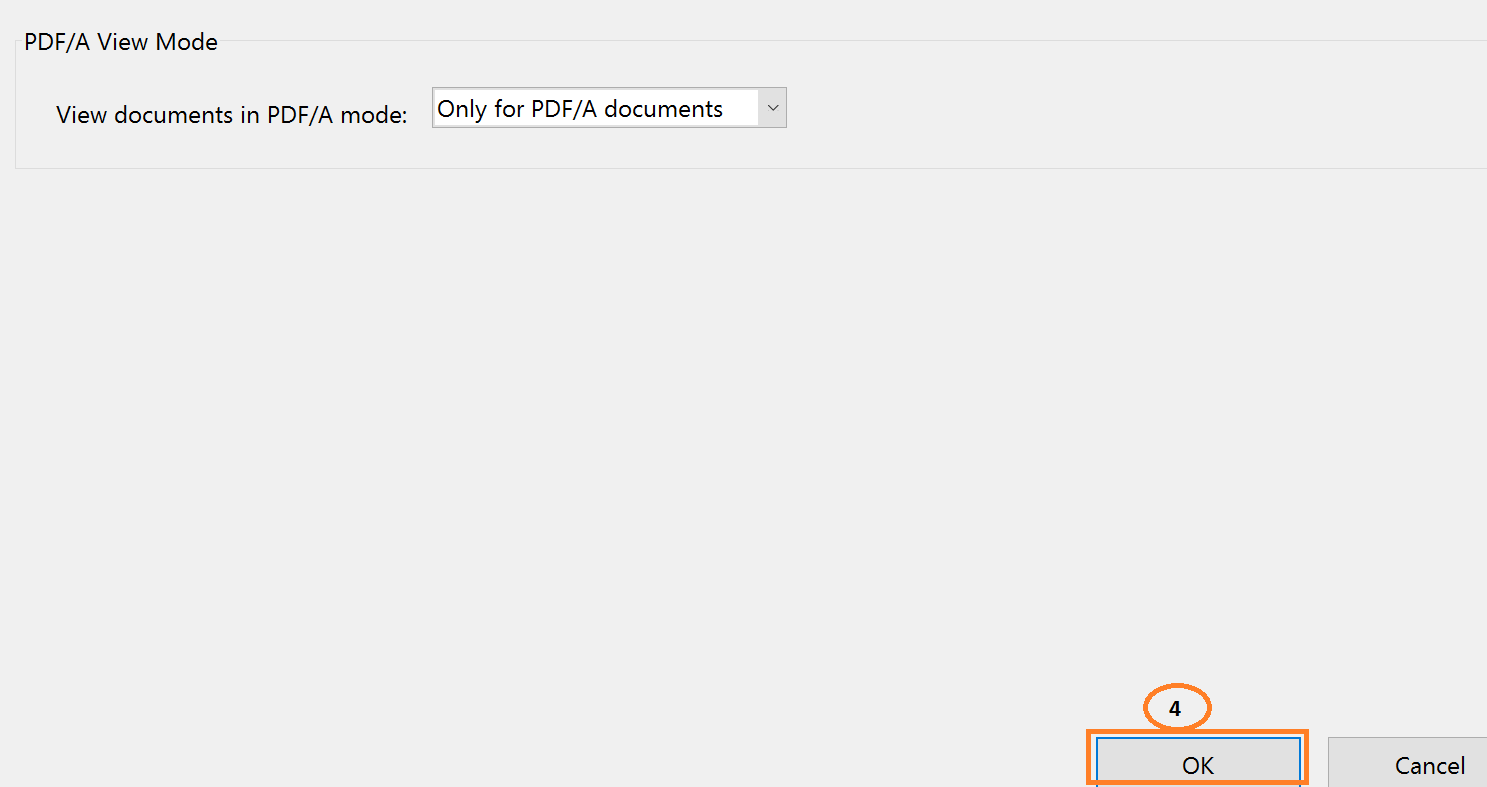
That’s all you need to do on Adobe PDF Reader to Restore Last Opened Files whenever on reopening.

That’s it, you have done to “restore last view settings when reopening documents in Adobe Reader”.
You can also use Sumatra PDF reader for this purpose also.
So here is a tutorial for “Sumatra PDF Reader to Restore Last Opened Files”
How to Use Sumatra PDF Reader to Restore Files Where You Left Off?
Sumatra PDF comes in an installable version and a portable version. Both versions are capable of opening a PDF file to where you left off.
This setting seems to be on by default in both versions, but we’ll show you where it is in case you accidentally turned it off.
Open Sumatra PDF and click the menu button in the upper-left corner of the window. It doesn’t matter whether you have a PDF file currently open or not.
Sumatra PDF reader is available on the internet with both of the option i.e, installable version and the portable version and both of the version can pick up where you left off.
In both versions, the option continues where I left off are available. But in case of any urgency you turned it off, now what you’ll have to do let’s discuss;
- Simply go to Settings >> Options.
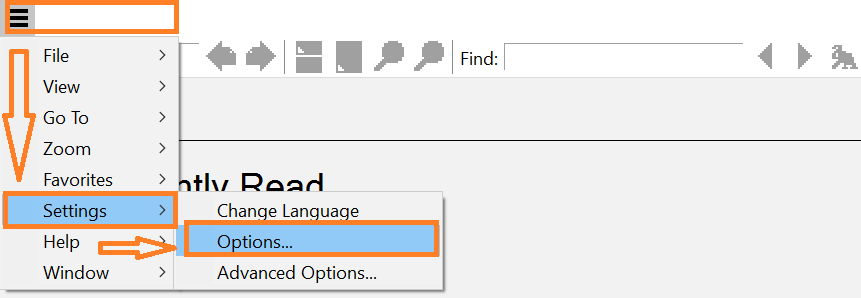
- Make a check mark on dialogue box available on the Sumatra PDF right now “Remember opened files” Then, click “OK”.
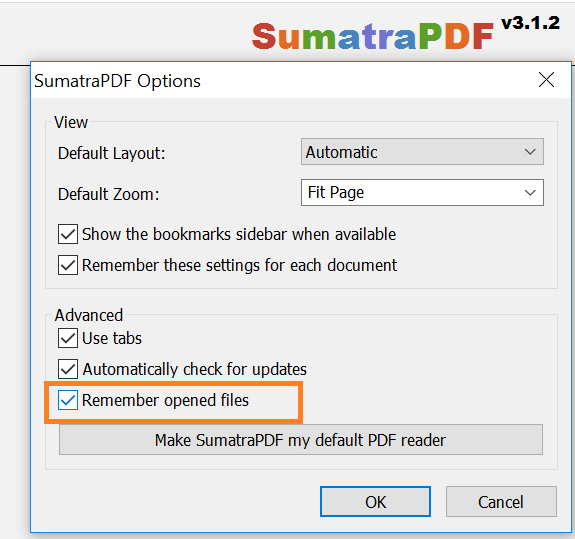 Here on the above is the only method in “Sumatra PDF to open last documents”
Here on the above is the only method in “Sumatra PDF to open last documents”
Conclusion
We have discussed the method for “Sumatra and PDF Readers to Restore Last Opened Files“ on your PC/Laptop or mobile so far!
Share with us if you find this solution (on start where you left off in adobe reader and Sumatra PDF reader) useful, through your comments below.
Also, share this article “adobe reader to open last documents” with your friends and family on your social media accounts to voluntarily help them out.
