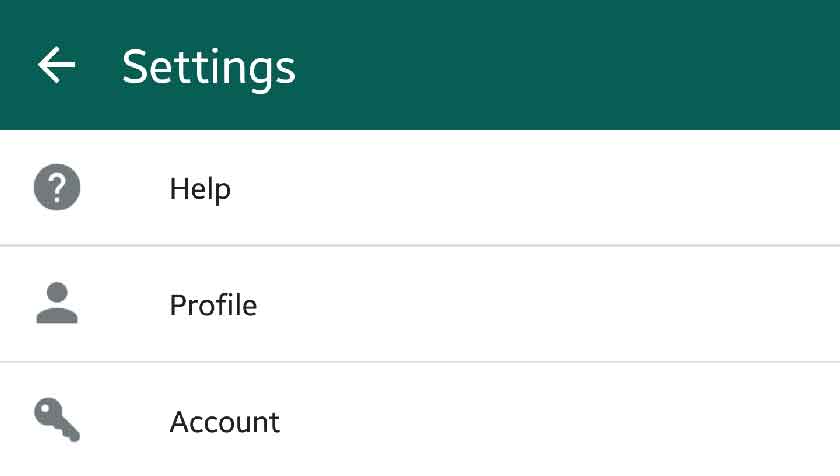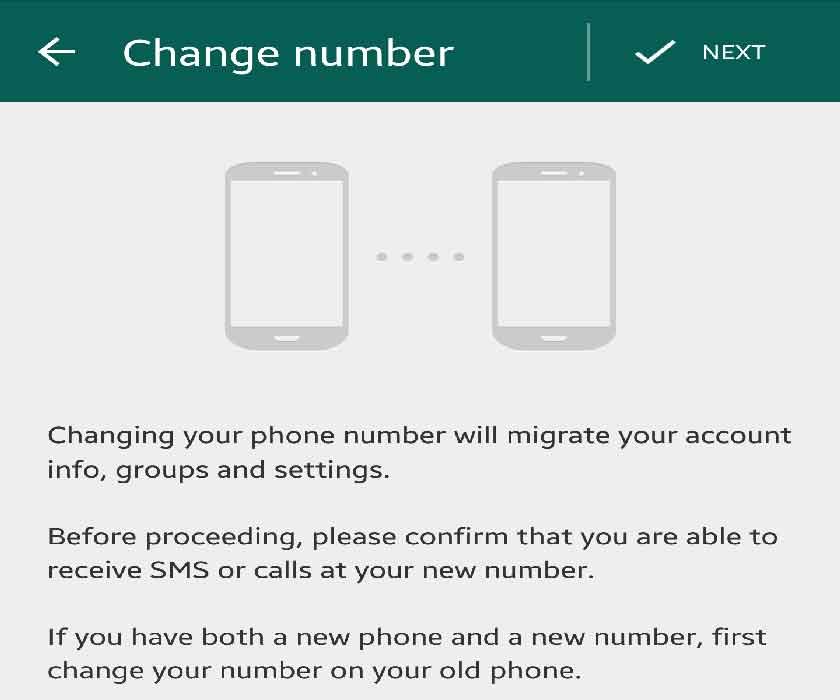How to Change your Phone Number on WhatsApp in iPhone and Android?
You buy new SIM card? Here’s How to Change Phone Number on WhatsApp temporarily or permanently? Also, what happens when you change your number on WhatsApp?
Have you bought a brand new cell phone and keeping the old one too! So, definitely want to Whatsapp your friends and family about the change and don’t know how to Change your Phone Number on WhatsApp?
Most of the people know about WhatsApp messenger because they are the daily users and using daily falls in a circle of routine that’s why they have become pretty much familiar with the WhatsApp Messenger and its setting.
A very familiar user goes to Google Play Store or Apple App Store, search for the Whatsapp, install it and start connecting with its friend’s circle by text messages, audio calls or pictures etc.
Pixel, Phone By Google is Available Now – Know Google Pixel Vs iPhone.
But, you must be curious about what happens to WhatsApp when I change my sim card?
What Happens When You Change Your Number on WhatsApp?
Also, try these suggestions by TheFanmanShow
- How to Install WhatsApp on Computer/PC?
- How to Make Individual or Group Video Call on WhatsApp?
- How to Recover Deleted Messages Of WhatsApp on iOS And Android?
- How to make Free Whatsapp Group Video Calls in Whatsapp with Boyaah?
If you have purchased a brand new SIM card/a new phone number and didn’t change the cell no. in your WhatsApp Messenger then you are in trouble.
Actually, WhatsApp always enlists the user’s old Phone Number in its configuration until it is not changed manually.
So, what actually happens when you change your number on WhatsApp?
Your Whatsapp number always remains on until you don’t make a change. So your friends and family is holding your old cell number as a WhatsApp number. So, they are still sending all of their messages (audio, video and photos) on your old SIM (that your WhatsApp number also)
If you have recently changed your phone number but not told to WhatsApp about the change, here’s what you should do for WhatsApp change number temporary or permanently.
How to Change your Phone Number on WhatsApp
- First of all, open the WhatsApp Messenger
- Press the 3 dots icon at the top right side corner.
- Select settings
4. In the next Step choose Account.
5. Now Select Change number.
 6. Tap the Next button at the top right-hand side corner of the screen.
6. Tap the Next button at the top right-hand side corner of the screen.
7. Just enter the phone number on which previously your WhatsApp was activated, then enter your new phone number, and press Done button to save the changes, as shown below.
Note* Please carefully select your country code. Then write the new number.
Here’s how you’ll Change your Phone Number on WhatsApp.
If I Change My Number on Whatsapp Will I Lose My Chats?
No!
Your Whatsapp chat history will not be deleted.
When you have registered the new WhatsApp number and confirm the new SIM Card number. Actually, when you register your number for WhatsApp, the WhatsApp opens a separate account for you and manage all of your chat backups on regular basis.
When you change your number and register your WhatsApp with a new number you can recover all of your messages and chat history from the WhatsApp backup easily. So, on WhatsApp changing number it keeps chat history.
Now let’s learn how to take WhatsApp backup on Android and iPhones.
How to Take WhatsApp Complete Chat Backup in Android Smartphones?
To take WhatsApp Chat Backup on Android smartphones go through the following procedure
Whatsapp setting→chats→chat Backup then backup your chat with google account.
How to Take WhatsApp Chat Backup in iPhones?
To take backup of WhatsApp Chat on iPhones here is the complete procedure
Whatsapp setting→Chats→Chat Backup