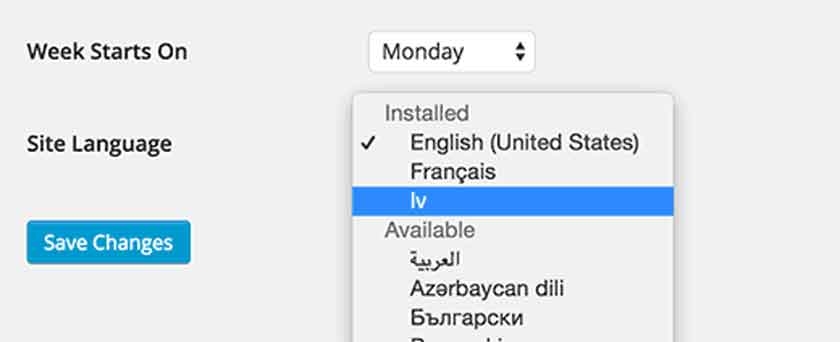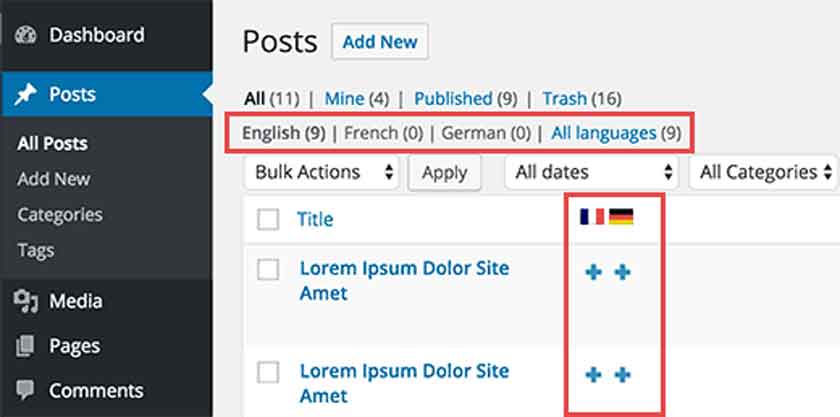How to Set up Multilingual WordPress installation
Do you want to install WordPress multiple languages through a WordPress language plugin? Here’s how to install a WordPress in multi-language without plugin?
The article is all about multilingual WordPress installation other than English. The WordPress is fully and automated supported in almost 63 languages. You can install in the language that suits to your location or as a native language of your webpage.
So, here you will be fully guided as for how to install multilingual WordPress in an easy and effective way.
Follow the steps below to install multilingual WordPress installation step by step guide.
This tutorial includes:
[su_list icon=”icon: square” icon_color=”#ff774a”]
- Getting Started with WordPress in Multi-Languages
- How to Choose your Native Language During WordPress Installation
- How to Change Language in WordPress After Installation
- How to Manually Install WordPress Translation Files For Different Languages
- How to Use an English Admin Interface in Multilingual WordPress
- How to Easily Create a Multilingual WordPress Website
- Creating a Multilingual WordPress Website with WordPress Language Plugin WPML (WordPress Multi-Language)
[/su_list]
Let’s start with the multilingual WordPress installation
Getting Started with WordPress in Other Languages
In order to start a blog, the first thing you will need is to get WordPress hosting.
You can get it through a Bluehost or GoDaddy or Google.
“The Fanman Show” recommendation is to get it through google.
- Try these:
- How To Add Taxonomy Images In WordPress?
- How To Add Autocomplete For Address Fields In WordPress
- Download 5 Best LMS Plugins For WordPress
- How To Update URLs After Moving WordPress Site
- Ways To Minify CSS Or JavaScript Files In WordPress Site
Google is one of the largest WordPress hosting providers throughout the web hosting world. Getting their services will feel you relaxation throughout your web tenure.

After getting Sign Up with a Google WordPress host, the forthcoming step is to install WordPress.
You can follow the link to fully understand the complete step by step tutorial on how to install WordPress properly.
Let’s find out how to install WordPress in multi-language without a plugin.
Choosing a Language During WordPress Installation
WordPress 4.6.1 Security and Maintenance Release has come up with the latest and bugs free internationalization support.
Now bloggers can select their favorite language for their WordPress website during the installation phase.
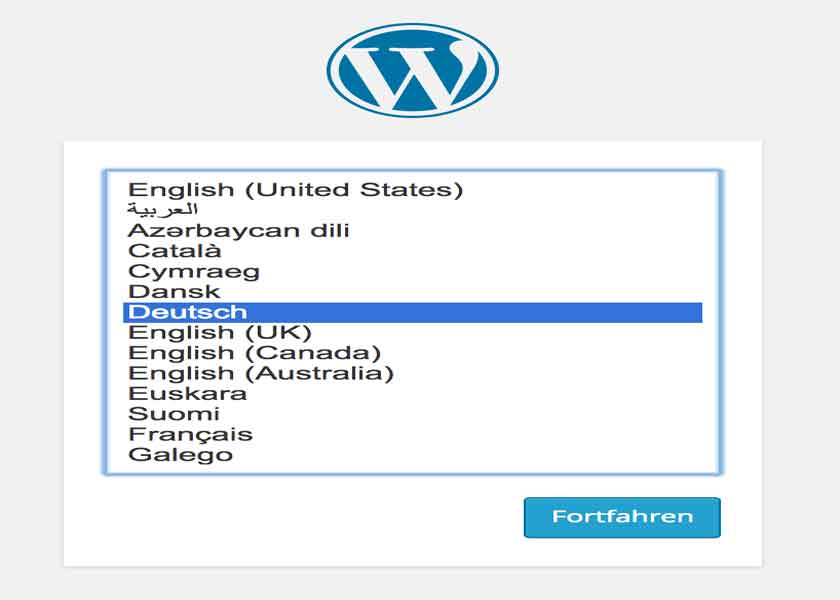
So you need a proper multilingual WordPress installation guide to install WordPress in your native language.
Well if you forgot to install your local language, you can, however, change it any time through WordPress setting. But its recommended to install it while installing the WordPress framework.
This is how you can install WordPress multi-language without plugin during installation.
Changing Language in WordPress Through Setting Menu
As earlier I said that you can change language on your website from setting menu.
for this:
go to setting >> General through WordPress dashboard, scroll it to the bottom side until you see the “select site language” option.
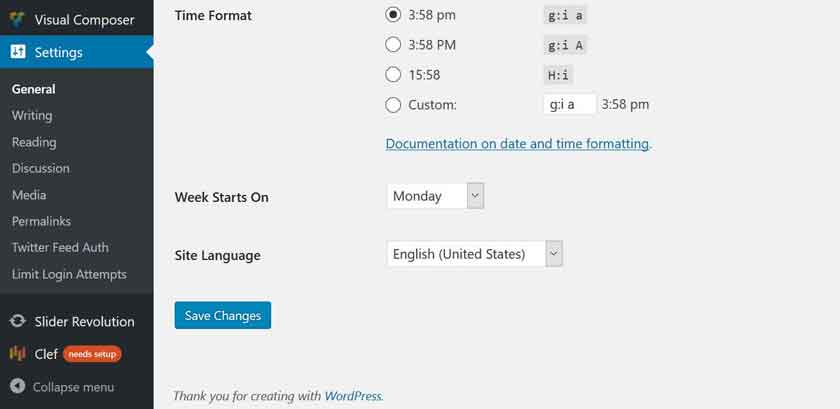
Let me tell you, the WordPress has been translated in overworld known160 languages, but you can only be able to translate 62 languages here.
If you are unable to install your required language then don’t be panic, I will guide you to install language packs in WordPress manually in order to multilingual WordPress installation.
Manually Installing WordPress Translation Packages for your Local Languages
WordPress, for localization, uses a GetText System to fully translate. The bloggers or the web developers throughout the world use the main .pot template file to fully translate WordPress in their native languages. By doing so, you will be having two files below for each language.
- Machine Object file with .mo extension
- Portable Object format file with .po extension
After this go to the WordPress translation teams page to check the WordPress translation is available for your local language or not.
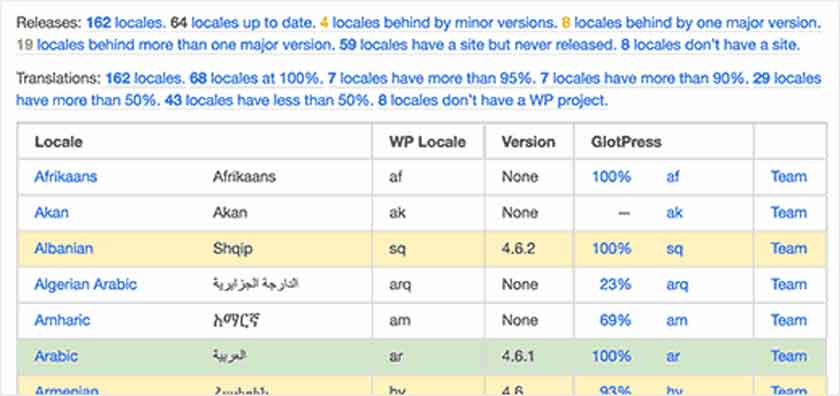
Then click on the percentage value to view the translation progress status for your required language and then select the “current WordPress version”
Here you will find the GlotPress, a web-based application extremely used by the WordPress team where they manage and translate WordPress projects
Repeat the above steps and chose Portable Object Message Catalog (.po) and then click on the Export link.
Now download and unzip the language pack on your PC, connect it to your website through FTP Client. If connection successful just upload the language files to /wp-content/language folder.
Once uploading is done, come back to the WordPress admin panel.
Go to Settings >> General and then again scroll down to the “Select Site Language” option. Here you can find and select your uploaded language from the installed languages.
English Admin Interface in Multilingual WordPress
English has become a universal language and for better understanding to use WordPress in a various language by keeping the admin interface in English.
Keeping the admin interface in English is helpful if you want to give access to multiple users from different parts of the world for guest posting or posting as an admin
For this, you should have to install and activate the English WordPress Admin plugin. How to install and set the English WordPress Admin plugin, we will discuss later.
After activating the plugin, it will add a language switcher in the WordPress admin bar. All of the admins of that blog/website will access language switcher and select the language interface accordingly.
Now, let’s try to setup WordPress multiple languages through WordPress language plugins.
Creating a Multilingual WordPress Website
Installing WordPress in various languages and content creation in multi languages are two different things. As content creation in a different language is not an easy task to deal.
But WordPress is the name of revolution and there are many plugins available for you to easily create and manage multi-language WordPress site content.
The visitors/user can have multiple views of the content by switching languages option from the header menu.
TheFanmanShow recommendation is world known WPML (WordPress Multi-Language) paid plugin. This plugin is used by thousands of WordPress sites effectively to translate the web pages.
This is how you can set up WordPress in multiple languages using WordPress language plugin WPML.
Final Words
We have discussed multiple ways on how to install WordPress in multiple languages through WordPress language switcher and through a plugin.
I hope this multilingual WordPress installation process will be beneficial for you and if you find this helpful or problematic then share us through the comments section below.