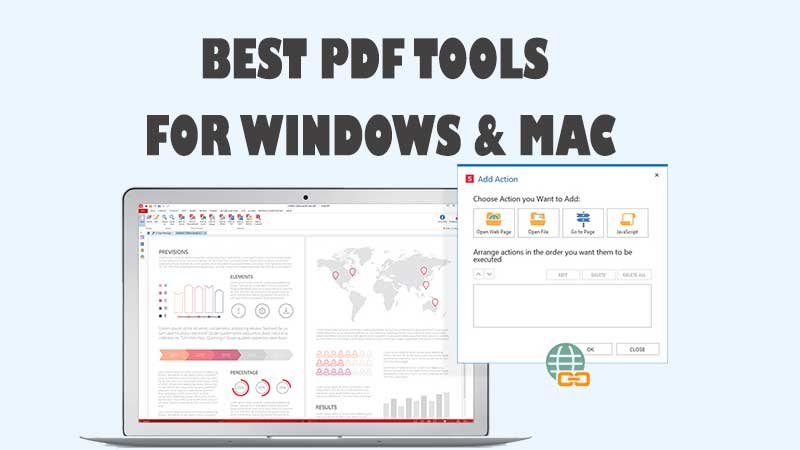The Best Free PDF Tools for Windows & Mac
Best PDF editor for Windows and Mac – Fortunately, we have free PDF apps that can view, edit text in a PDF and add your digital signature in PDF easily.
Nowadays, state-of-art PDF applications that offer an all-in-one solution allow you to do everything you want with your documents, but they can cost a lot.
In the previous article, we have already discussed with you how to make Adobe PDF and Sumatra PDF readers to restore last opened files
The Fanman Show recommendation
Best PDF file sharing sites list to publish PDF online
If you are one of those individuals who wish to save his money for more important investments, then you have to deal with the free alternatives. There are many tools that offer a variety of options and deliver promising results. The problem is that the free tools don’t have it all. For the purpose, you have to collect several different tools to have all options.
In this article, we are going to talk about the applications suitable for both Windows and Mac users.
Viewing PDFs
For Windows users, we highly recommend the SumatraPDF or Soda PDF.
Both applications provide you with a lightweight solution that performs way better than Adobe’s product. They both provide a proper rendering quality even on slow devices.
Not only that they are suitable for viewing purposes, but they offer a great range of features such as e-signing, annotating, editing, merging and more.
On the other hand, Mac users have the built-in app called Preview, which serves as a fast PDF viewer. However, if PDFs are part of your daily life, you might want to upgrade to something more sophisticated as Skim.
In the beginning, it was created for viewing scientific papers only. Nowadays, it has upgraded into a lightweight and easy-to-use PDF viewer, preferred by many Mac users.
Annotating & Editing PDFs
Looking for an application that allows you to work with PDFs, but comes with a great range of editing tools? Then the PDF-XChange Editor might be the right choice for you.
The only downside is that if you want to unlock all features, then you have to upgrade to the Pro version. In case that you’re not delighted with the free options, then you might want to check Soda PDFs free web version on their site.
Once again, Mac users must rely on the default Preview app to annotate and fill out documents. We couldn’t find any reliable and free tools available for editing documents, but this means that you don’t have to download any separate applications and use the integrated one.
With the Preview application, you can add notes, draw shapes, highlight text and fill out forms or checkboxes.
Signing Documents
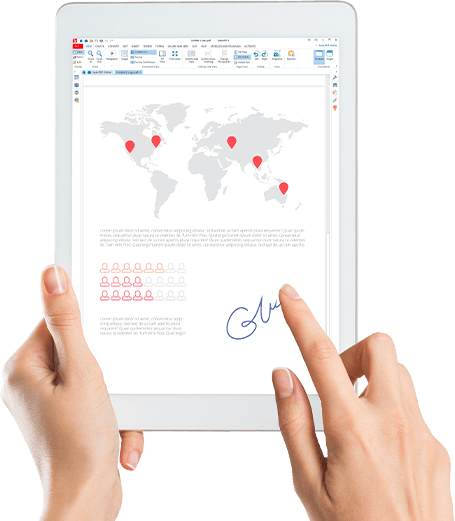 Are you dealing with documents on a daily basis? Then, you will need a professional application that allows you to sign them securely. For both Mac and Windows users, we recommend the Foxit Reader or Soda PDFs free version.
Are you dealing with documents on a daily basis? Then, you will need a professional application that allows you to sign them securely. For both Mac and Windows users, we recommend the Foxit Reader or Soda PDFs free version.
With Foxit Reader, you can add both hand-drawn signatures and e-signs. Moreover, it has a validation feature which performs a background check whether the document uses the latest ISO standards. This would ensure that the document is usable on any device. There’s also a Time Stamp feature, which shows when the signatures were placed in the file.
Final Words
Even though that paid applications provide you with a complete solution, there are still many tools that offer the same. All you have to do is try them and use their best features in your favor.
What are your favorite PDF tools and have we missed anything important? Please share with us now!