How to Copy a List of Files in a Windows 10 Folder
Are you searching for a tutorial about How to Copy a List of Files in a Windows 10 Folder?
Then, believe me, you are in the right place!
If you are new to The Fanman Show then, before going into the context of “How to Copy a List of Files in a Windows 10 Folder” I want to share with you Best Computer Tips and Tricks to Impress Your Friends, you must try this article.
Now let’s proceed to “How to Copy a List of Files in a Windows 10 Folder”
To Copy a list of files in a Windows folder is not a technical or complex thing to do. In this regard, you have to make little changes in Windows Registry.
When you have a folder which contains a number of files and you want to copy or print all these files with single right-click, it is possible just by a couple of quick edits in the Windows Registry files.
Actually, there is not any single command which can be used to copy the files of a folder in Windows. So, we will have to dive into Windows Registry. It will be a simple one when you add a command in the right-click menu.
For the purpose to add a command in the context menu, you have to carefully read this article, after reading this you’ll be able to add any command to the right-click menu. So, here we start the instructions:
Try these also:
How to Add Control Panel Shortcut to Windows 10 Right Click Menu
How to Take Screenshot of Complete Webpage With One Click
How To Make Adobe PDF And Sumatra PDF Readers To Restore Last Opened Files
How To Access The Most Recently Opened Documents In MS Word 2016
Let’s start “How to Copy a List of Files in a Windows 10 Folder”
Copy a List of Files in a Windows 10 Folder
Manual Editing of Registry:
You can make changes in the Registry files of any version of Windows. Manual editing is compulsory in a case when you are going to edit the files and their values in Registry.
Windows Registry is a powerful tool which must be carefully used. Do not try to involve yourself in other files of the registry. The instructions given below are enough to create a command in the context menu of a folder.
- Open the Start menu
- Type here, “regedit” and press Enter button
- A window of Registry Editor will be opened
- A permission will be asked to make changes in the registry files
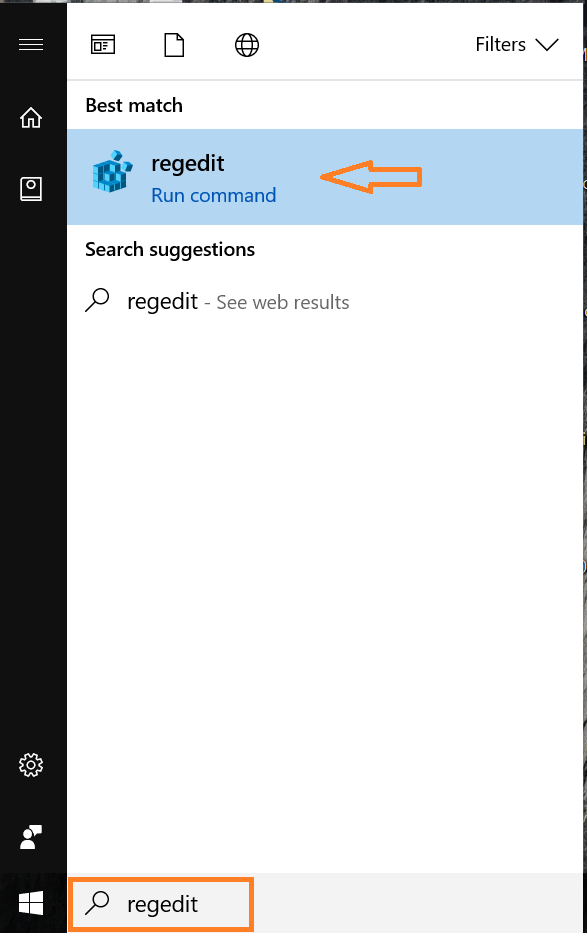
- Navigate the following key by using left-side pane of the Editor window
| HKEY_CLASSES_ROOT\Directory\shell |
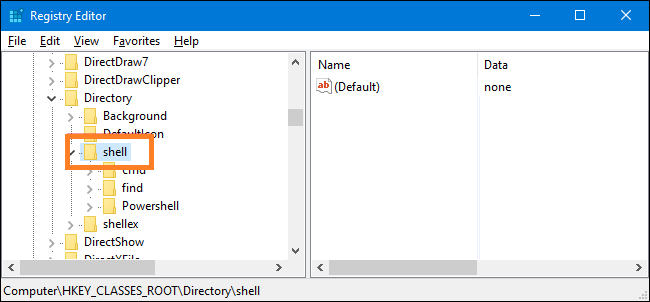
- Go inside the “shell” key and create new key by right-clicking on the “shell” key
- Choose New > Key
- Name this key as “copylist”. You can also use any other name which you can easily recognize
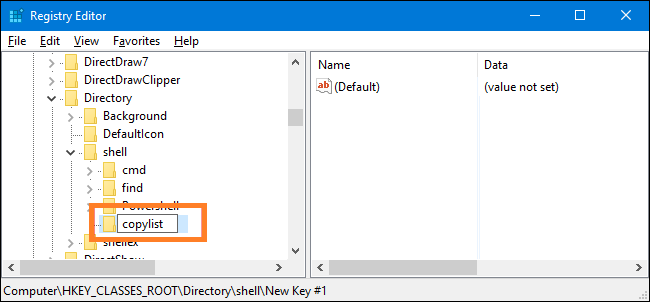
- Change (Default) value inside copylist key
- Select copylist key and double-click the (Default) Its properties window will be opened
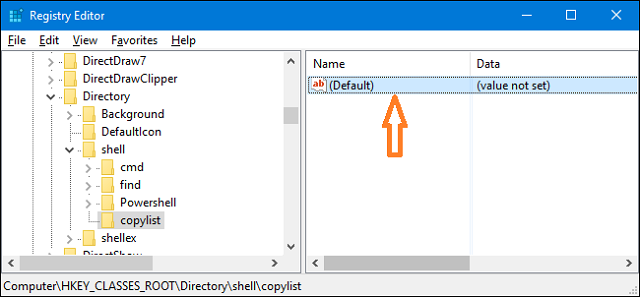
- An Editing String will appear in which you can set another value “Copy file list to Clipboar” in “Value data” box
- Now, press “Ok”
- This value “Copy file list to Clipboar” will appear in the right-click menu of the folder. So, try to type something short and meaningful
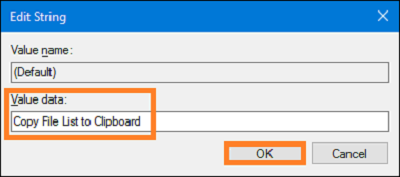
- Create another key inside copylist key by right-clicking on the copylist key
- Select New > Key and name it “command”
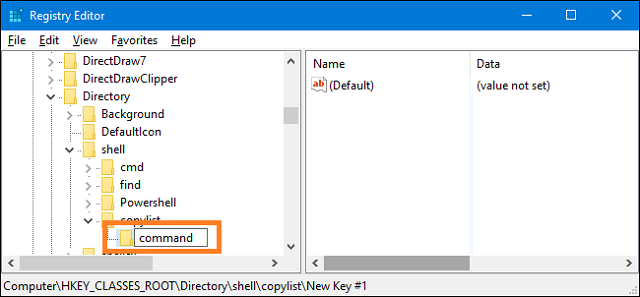
- Now, change (Default) value inside the command key
- Select command key and double click on (Default) Its properties window will appear
- This (Default) value contains actual command that will run when you click on the option given in the right-click menu of a folder in Windows
- For adding a command to copy the list of the files within the folder, type following code into the “Value data” box
| cmd /c dir “%1” /b /a:-d /o:n | clip |
- Press Ok
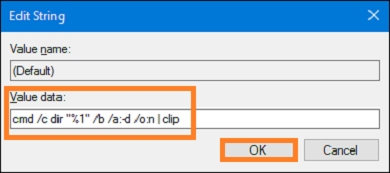
- Optionally, remove “/b” switch from the above-mentioned code, if you need to copy the files with more details
- This will copy Name, Date, and Size of the file
- Now the code will remain as:
| cmd /c dir “%1” /a:-d /o:n | clip |
- As you notice, we are calling command prompt dir command, you can also use any other switch that command supports
- Type /? In command prompt to see more information
- After choosing command, make changes immediately, so that you can get out of the Registry
After exiting from the Registry, you can check it out. When you right-click on any folder, its context menu will show the option you added. If you find it useful for you, don’t forget to share your experience with us.
Well, it is all about How to Copy a List of Files in a Windows 10 Folder. Share your experience through comment section that how it was helpful for you.
