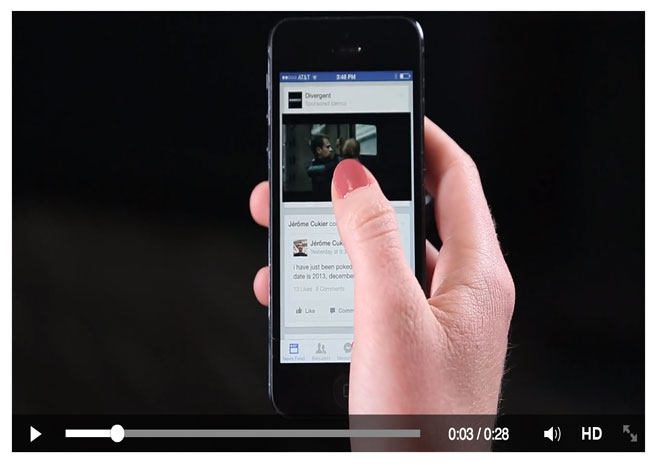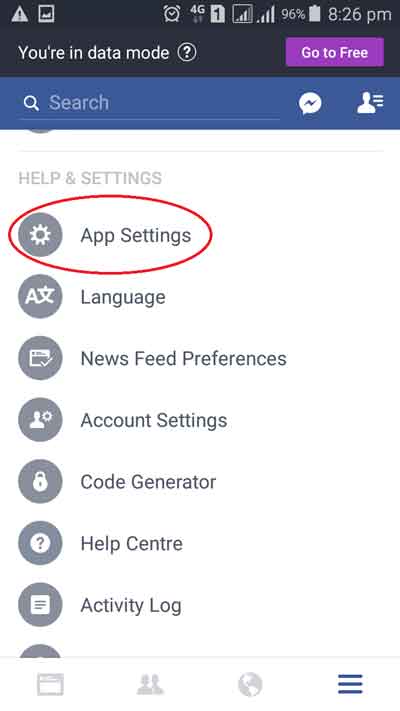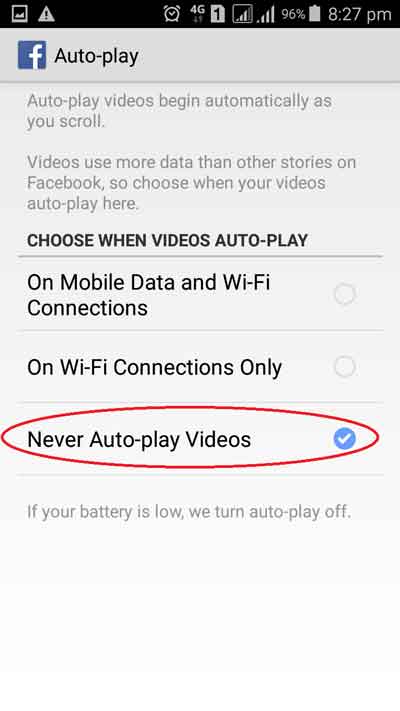How to Stop Facebook Automatically Playing Videos on iPhone and Android
Does your iPhone and Samsung S8 smartphone start auto-playing Facebook videos? Here’s how to stop videos from automatically playing on Facebook android 2019?
It is a common and irritating factor on Facebook that videos start playing automatically when users scroll. Most of the users are searching for techniques to overcome this issue.
For the ease of the users, we are providing some workable techniques which surely work to get relief from the auto-playing videos on Facebook.
Also, try these The Fanman Show suggestions
- How to Secure Facebook From Hacking
- How to Earn Money From Facebook Page Likes and Groups
- How to Use Facebook Messenger for Secret Conversation
- How To Send And Receive Money On Facebook Messenger With Friends And Family
There are a large number of videos on Facebook and when you open your account, videos start to play automatically on Facebook on iPhone and Android smartphones.
It becomes irritating when you are sitting in public places or somewhere where the sound is not allowed. Users have to mute their sound volume or they have to stop the usage of Facebook.
Let’s find out “how to stop videos from automatically playing on facebook android 2018”
How to Stop Videos Playing On Facebook in Android Phones and Tablets?
To turn off autoplay Facebook videos
- Open your Facebook account with Android device
- Go to the Settings
- Tap on the icon with three horizontal lines given at the downward right side of the News Feed of your Facebook account
- Do not press the three horizontal lines with a shape. It will open your chat box
- In the above figure three lines are bounded in a red box. Click on it
- In this Settings menu, you will see your friends, Photos, Events and many more
- You have to scroll down to the HELP & SETTINGS
- Tap on the App Settings and you will see all the options available in this section
- Mobile Data and Wi-Fi Connections
- On Wi-Fi Connections Only
- Never Auto-Play Videos
- You can choose from the given options according to your choice
- If you don’t want to play videos automatically on Facebook, select the last option
This is “how to turn off autoplay on facebook android 2019”.
How to Turn On Autoplay on Facebook Android?
If you want to turn on autoplay videos on Facebook in Android, just uncheck “Never Auto-Play Videos” from the above figure.
Now, let’s find out on facebook how do I stop videos from playing automatically in iPhone, iPad, iPod Touch and all other iOS devices.
How to Stop Videos from Automatically Playing on Facebook in iPhone and iOS Devices?
To turn off autoplay facebook videos on iPhone in 2019, the same is applied to all the iOS devices as on Androids.
- Open your Facebook account with the iOS device
- Go to the SETTINGS given at the downward right side of the News Feed of your Facebook account
- Tap on Videos and Photos
- Select the Auto-play option
- Three options will be given there:
- Mobile Data and Wi-Fi Connections
- On Wi-Fi Connections Only
- Never Auto-Play Videos
- You can choose from the given options according to your choice
- If you don’t want to play the videos automatically select the last option: Never Auto-play Videos.
How to Turn On Autoplay on Facebook Videos in iPhone?
To turn on autoplay videos on Facebook in iPhone, just uncheck “Never Auto-Play Videos” from the above figure.
Final Words
We have discussed How to Stop Videos from Automatically Playing on Facebook in iPhone, iOS and Android Devices?. To turn off video autoplay on Facebook on iPhone and Android (Samsung, Motorola, Huwaei, HTC and Google Pixel).
If you feel comfortable with auto-playing video then, You can turn on turn on autoplay on Facebook in both Android and iPhones by unchecking the check mark, if you already check marked the “Never Auto-Play Video”.